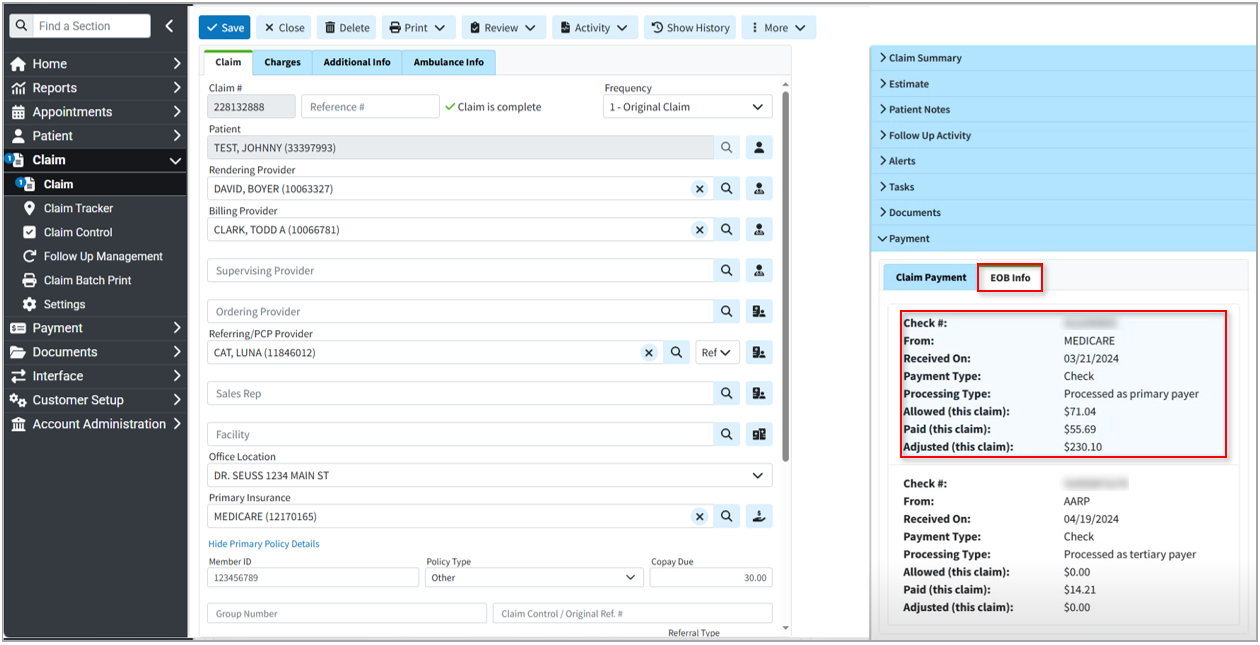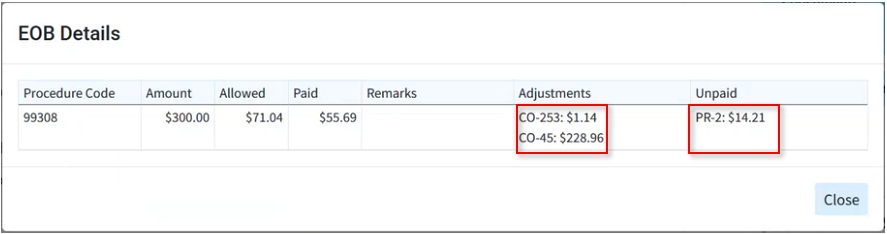When working claim appeals and denials, users can view the claim EOB details, including remittance code information, directly within the Claim without leaving the current screen.
Follow the steps below to view the EOB info and details on a claim.
-
Select Claim > Claim.
-
Use the Search field to search for your claim.
 Place a check in the “Show exact matches only” box to search for exact matches or “Show unpaid claims only” to show claims that may need follow-up.
Place a check in the “Show exact matches only” box to search for exact matches or “Show unpaid claims only” to show claims that may need follow-up.
-
Open the claim.
-
Click on the Payment dropdown from the side panel.
-
Click the EOB Info tab
-
View the EOB information (Check#, Payer, Received Date, Payment Type, Processing Type, Allowed Amount, Paid Amount, And Adjusted Amount).
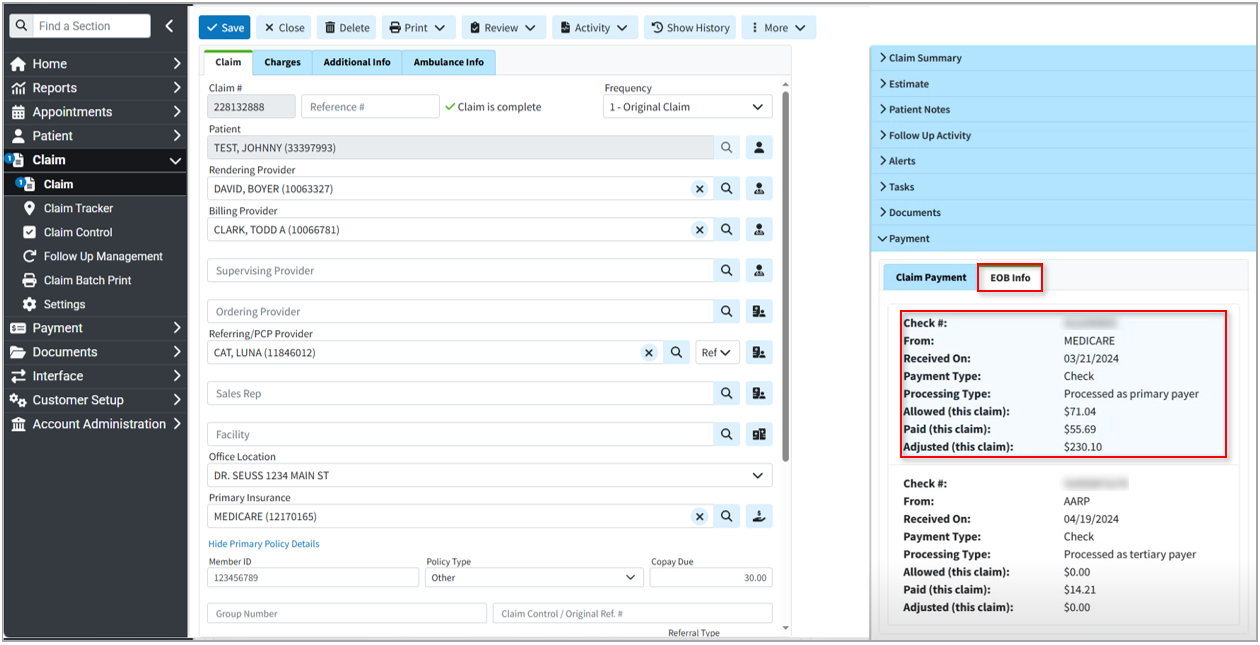
-
To view the EOB details, click the desired check information to open the EOB details window.
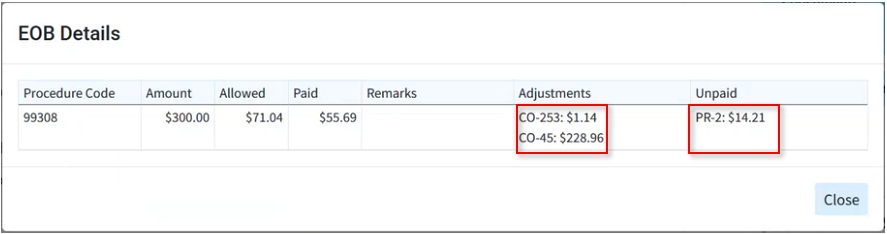
 Hovering over the adjustment codes provides their descriptions; hovering over the unpaid reason codes provides any denial reasons.
Hovering over the adjustment codes provides their descriptions; hovering over the unpaid reason codes provides any denial reasons. -
When finished, click Close.
 Place a check in the “Show exact matches only” box to search for exact matches or “Show unpaid claims only” to show claims that may need follow-up.
Place a check in the “Show exact matches only” box to search for exact matches or “Show unpaid claims only” to show claims that may need follow-up.