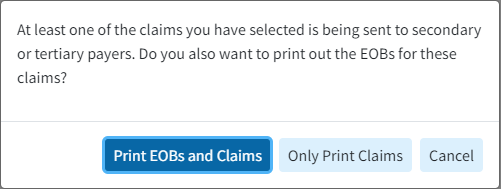CollaborateMD allows the EOB to be printed from Claim Batch Print while printing secondary or tertiary claims, and will only appear on this screen if they are in the status “User Print and Mail to [Payer]”. For more information on how to set claims status, please visit our Claim Help Article.
Follow the steps below to search for and print the claim form and the EOB.
-
Select Claim > Claim Batch Print.
-
Enter your Search Criteria or Load a Search Filter.
-
Use the Claim Form drop-down menu to select the claim form to search and print for.
 Printed copies of the CMS-1500 or the UB-04 With Form options should not be used for the submission of claims. They must be submitted in the official forms since the copy will not accurately replicate the scale and OCR (in Flint OCR Red, J6983) color of the form as directed by the CMS and the payers. Each Print will count as a 1/2 claim transaction.
Printed copies of the CMS-1500 or the UB-04 With Form options should not be used for the submission of claims. They must be submitted in the official forms since the copy will not accurately replicate the scale and OCR (in Flint OCR Red, J6983) color of the form as directed by the CMS and the payers. Each Print will count as a 1/2 claim transaction. -
Use the Claim Date Entered option to select the date the claim was entered.
-
Use the Claim Date of Service option to select the date of services rendered.
-
Use the following drop-down menus to filter your claims by: Practice, Provider, Facilities, Office Location, Current Payer, Payer Priority, and Claim Amount.
-
-
Click the Search button.
-
Optional: Click on the
 icon to edit your search filters.
icon to edit your search filters. Sort your search results. Visit our Reorder Table Columns Help Article for detailed steps on how to hide, rearrange, or add header columns.
Sort your search results. Visit our Reorder Table Columns Help Article for detailed steps on how to hide, rearrange, or add header columns. -
You are able to interact with the search results by right-clicking on a row.
-
Copy: Copies the patient's information to your clipboard.
-
Open Patient: Opens the selected patient's record within the patient screen.
-
Open Claim: Opens the selected claim in the Claim Section.
-
-
Use the checkbox(es) in the first column to select the claims you want to print.
-
Click Print.
-
If at least one claim is set to print to the secondary or tertiary payers, you can select Print EOBs and Claims.
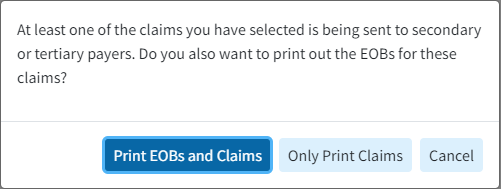
-
Click Print EOBs and Claims.
 Please note that EOBs can only be printed if The ERA for the Primary Payer has been applied.
Please note that EOBs can only be printed if The ERA for the Primary Payer has been applied. You will have 2 separate print tabs, one for the claims and one for the EOBs. Once printed the checkbox will be replaced by a printer
You will have 2 separate print tabs, one for the claims and one for the EOBs. Once printed the checkbox will be replaced by a printer  symbol marking it as “printed.” One or more claims previously printed can be reprinted by right-clicking on the print icon.
symbol marking it as “printed.” One or more claims previously printed can be reprinted by right-clicking on the print icon. -
Click Close.
 Printed copies of the CMS-1500 or the UB-04 With Form options should not be used for the submission of claims. They must be submitted in the official forms since the copy will not accurately replicate the scale and OCR (in Flint OCR Red, J6983) color of the form as directed by the CMS and the payers. Each Print will count as a 1/2 claim transaction.
Printed copies of the CMS-1500 or the UB-04 With Form options should not be used for the submission of claims. They must be submitted in the official forms since the copy will not accurately replicate the scale and OCR (in Flint OCR Red, J6983) color of the form as directed by the CMS and the payers. Each Print will count as a 1/2 claim transaction. Sort your search results. Visit our
Sort your search results. Visit our