The CollaborateMD Payment > Post section allows users to email or text a receipt while collecting/posting a patient payment.
 You can also email or text receipts when posting a payment from the Scheduler or Claim sections.
You can also email or text receipts when posting a payment from the Scheduler or Claim sections.
Important: Please note that to use the text receipt option, an Auth Rep must first turn on text receipts from the Practices section. For more information on turning on text receipts or editing receipt options, visit our Payment Defaults Help Article.
-
Select Payment > Post.
-
Fill in the option for Patient Payment.
-
Enter your Patient's Payment
-
Check the Send Receipt box
-
Select the Email option from the dropdown (or SMS Text if sending via text).
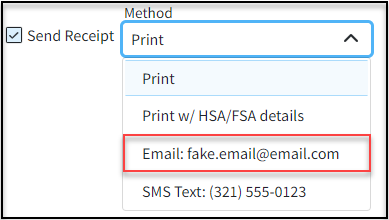
-
Once the payment is saved the receipt will be emailed.
 Please note that the patient must first opt-in to receive email receipts. For more information on opting-in, visit our Change Your Receipt Opt-In Options Help Article.
Please note that the patient must first opt-in to receive email receipts. For more information on opting-in, visit our Change Your Receipt Opt-In Options Help Article.
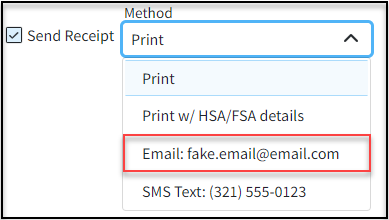
 Please note that the patient must first opt-in to receive email receipts. For more information on opting-in, visit our
Please note that the patient must first opt-in to receive email receipts. For more information on opting-in, visit our