Who can use this feature?
Users with the Enhanced Statement Printing permission.
Follow the steps below to print a payment plan statement.
Select Patient > Patient.
Use the Search field to search through your patients.
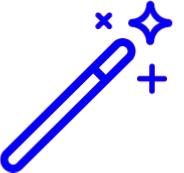 Place a check in the “Include inactive patients” box to include inactive patients in your search results.
Place a check in the “Include inactive patients” box to include inactive patients in your search results.Select the Patient.
Click on the Print button at the top of the page.
Select Payment Plan Statement.
When the window opens, select the payment plan you wish to use on the statement.
Click the Preview button to see a preview of the Enhanced Statement or the Plain Text Statement.
Click the Print and Add Activity button to print the statement.
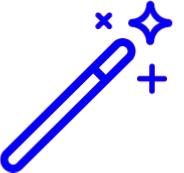 Place a check in the “Include inactive patients” box to include inactive patients in your search results.
Place a check in the “Include inactive patients” box to include inactive patients in your search results.