The Patient Activity screen also lets you email or text receipts associated with previously posted patient payments directly from the activity's Payment History.
Important: Please note that to use the text receipt option, an Auth Rep must first turn on text receipts from the Practices section. For more information on turning on text receipts or editing receipt options, visit our Payment Defaults Help Article.
-
Select Patient > Patient.
-
Use the Search field to search through your patients.
-
Select the Patient.
- Click
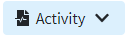
-
The Activity record will open in a new window.
 You can also access the Activity screen from the Claim, Manage Account, Scheduler, and View Payment sections.
You can also access the Activity screen from the Claim, Manage Account, Scheduler, and View Payment sections. -
Expand the Payment History.
-
Right-click the row for the patient payment to be emailed/texted.
-
Click Email Receipt (or the SMS Text Receipt option if sending via text).
-
Verify your email address and click Save.
 Please note that the patient must first opt-in to receive email receipts. For more information on opting-in, visit our Change Your Receipt Opt-In Options Help Article.
Please note that the patient must first opt-in to receive email receipts. For more information on opting-in, visit our Change Your Receipt Opt-In Options Help Article.
 You can also access the Activity screen from the Claim, Manage Account, Scheduler, and View Payment sections.
You can also access the Activity screen from the Claim, Manage Account, Scheduler, and View Payment sections. Please note that the patient must first opt-in to receive email receipts. For more information on opting-in, visit our
Please note that the patient must first opt-in to receive email receipts. For more information on opting-in, visit our