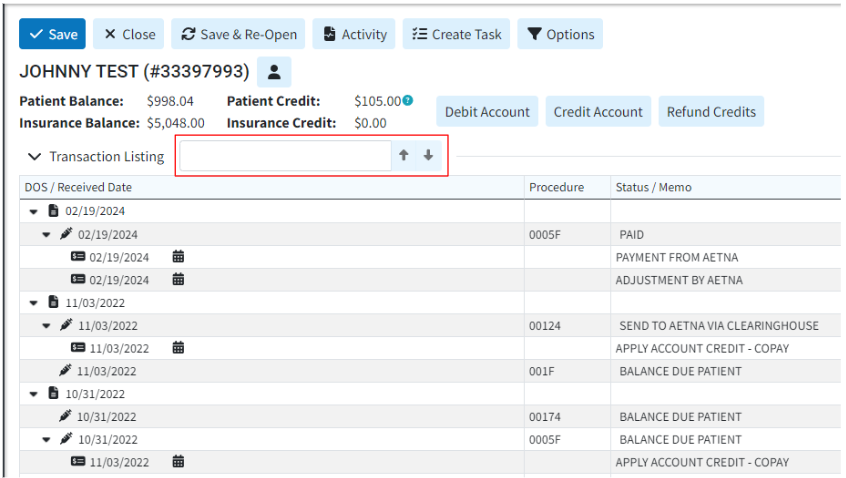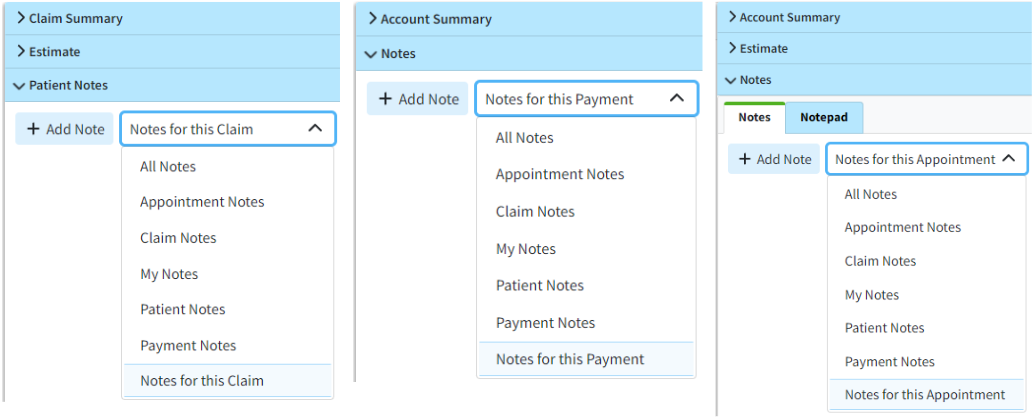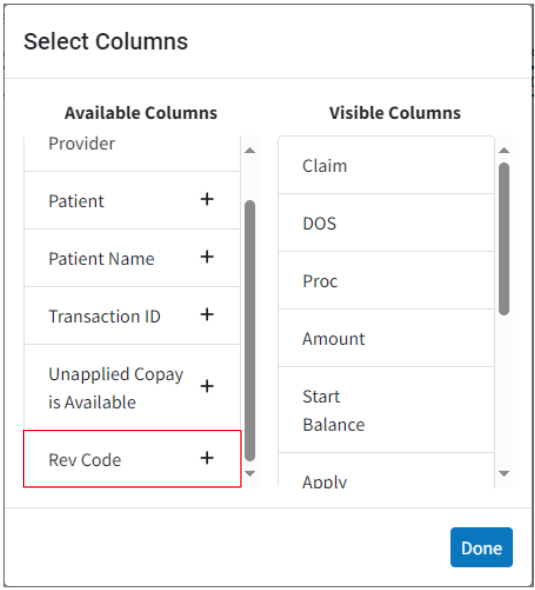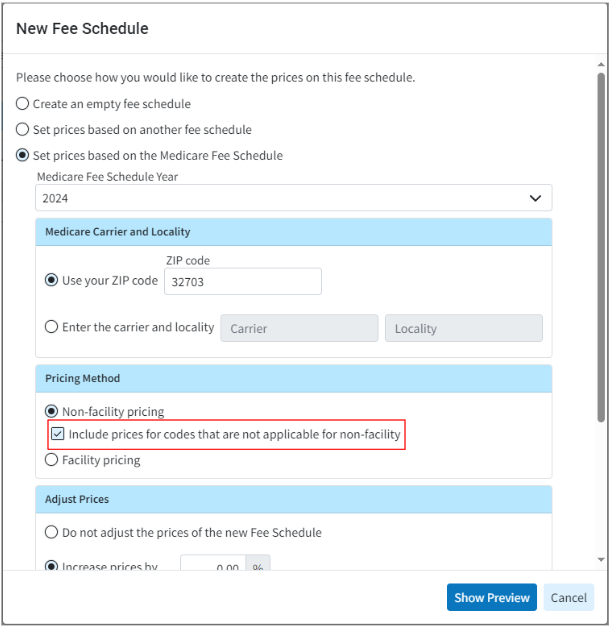New Features and Updates
General
Reports
- Show Last Run Date and User for Custom Reports: We added the ability to store the Last Run Date and Last Run User on custom reports. This will provide users the ability to see the last time that a report was run, which is helpful for those customers who have a lot of custom reports.
When users right-click on a report from the Report Viewer and choose the "More Details" option, the resulting dialog will now additionally display the Last Run Date and the username associated with the report. Users will now see the following username/date & time data:
Created by user.name on date at time
Last updated by user.name on date at time
Last run by user.name on date at time
Patient
- New Search Bar in Manage Account: We added a search bar to the Manage Account screen. This will assist larger customers who see patients frequently in quickly locating a specific claim or payment by allowing them to easily search through their patients' information. The new "Find in Table" search field is available for the Transaction Listing, as well as the Account Credit Listing, and can be used to search by dates, procedure, status, amounts, etc.
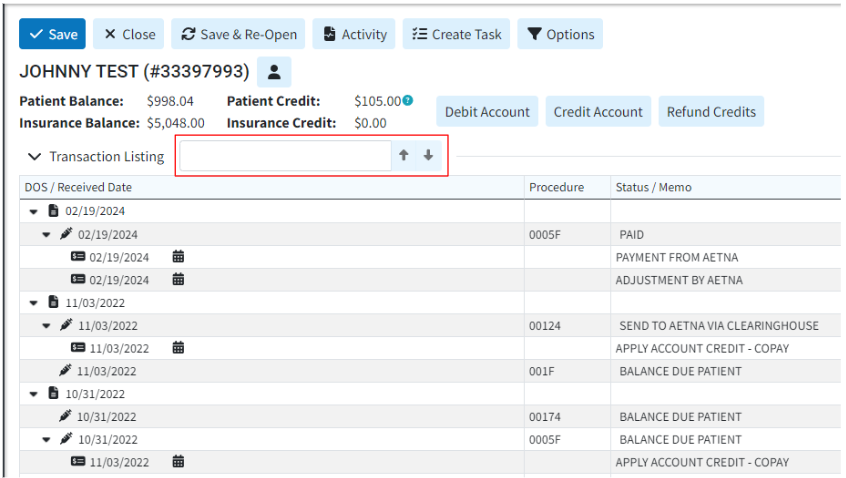
Visit our Find Payment Transactions Help Article for more information.
Claim
- Removed the "Relative" option when viewing Notes in the Patient section.: Removed the word "Relative" when viewing notes in the Patient section since the option has no effect. We also changed the “Relative Notes” wording from other sections as follows:
- In the Claim section, it now reads “Notes for This Claim”
- In the Payment section, it now reads “Notes for This Payment”
- In the Appointment section, it now reads “Notes for This Appointment”.
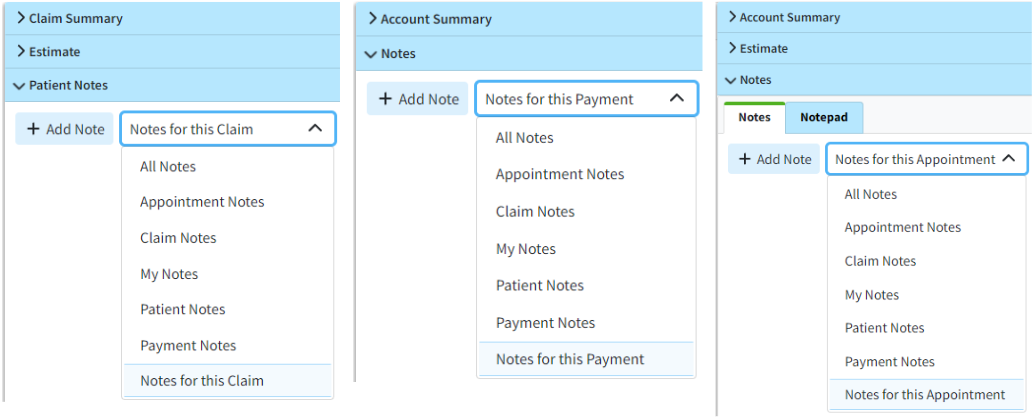
Payment
- New Optional Column to Display Rev Code on Patient Payments: We added a new optional column hidden by default for the Rev Code on Patient Payments. This column can be added using the visual indicator for the Table Header Features (+ symbol), or the right-click option to select columns.
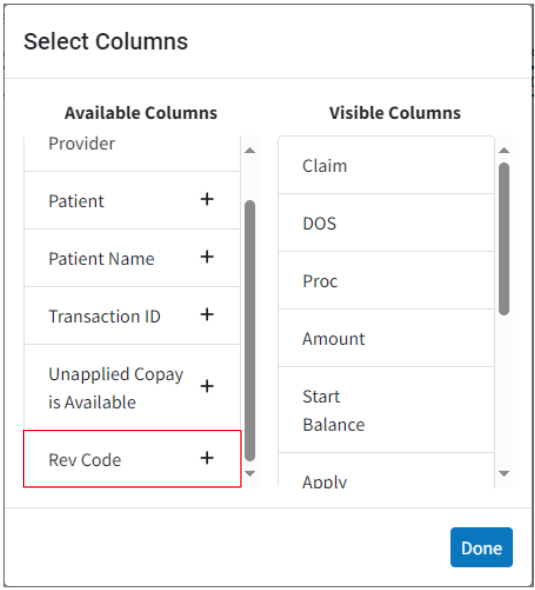
Customer Setup
- Allow Including Codes Not Applicable for Non-Facility Pricing For Medicare Fee Schedule: We previously corrected our system to ensure it does not return a price in the Medicare Fee Schedule's non-facility pricing for codes that are not applicable. However, some users still want to use those prices when building their fee schedules, as they base their fees on the Medicare fee schedule but do not necessarily submit all claims to Medicare. In this release, we added a new checkbox option when selecting Non-facility Pricing while creating a Fee Schedule or Contract using the Medicare Fee Schedule. When checked, the option to “Include prices for codes that are not applicable for non-facility” will return the price even if the code is marked as “not applicable” for non-facility pricing in the Medicare Fee Schedule.
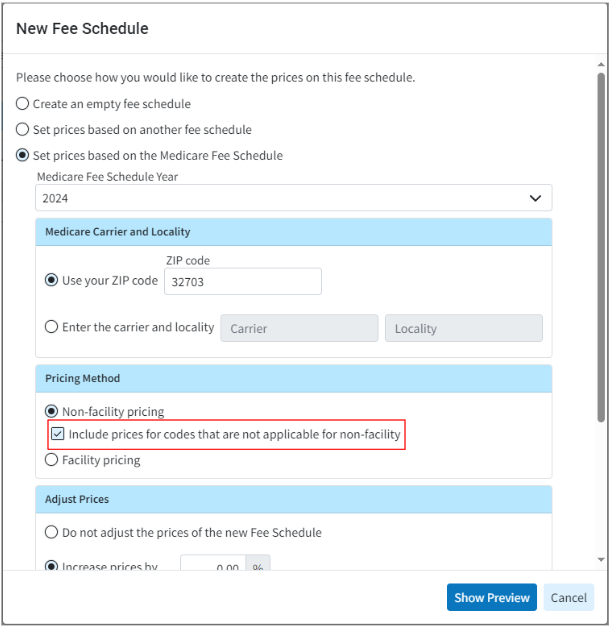
For more information on setting prices based on setting the pricing method on a fee schedule, visit our Add a Fee Schedule Help Article.