Select Payment > Apply Credit
Use the Search field to search for the patient.
 Place a check in the “Include inactive patients ” box to include inactive patients in your search results.
Place a check in the “Include inactive patients ” box to include inactive patients in your search results.Select the Patient.
Select Apply Payment Plan Credit to apply the patient's payment plan credit to an outstanding balance.
Select the Payment Plan from the list.
Apply the payment to the available charges using one of the following methods:
Click the Apply Remaining link to automatically apply to the patient’s oldest outstanding charge.
Apply to charges due patient: Apply credits to the oldest balance due to the patient.
Apply to charges due insurance: Apply credits to the oldest balance due to the payer.
Apply to all open charges: Apply credits to the oldest balance due to the patient or the payer.
Apply Manually: Locate a specific charge and enter the payment amount into the Apply Credit column.
Optional: Edit the charge status by using the drop-down menu in the Status column.
Optional: Print a copy of the charge by checking the box in the Print column.
Click
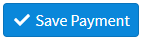 .
.
 Place a check in the “Include inactive patients ” box to include inactive patients in your search results.
Place a check in the “Include inactive patients ” box to include inactive patients in your search results.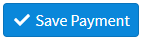 .
.