You can print a receipt that includes all the additional data required by the HSA/FSA guidelines from any screen with the print receipt capability.
Print HSA/FSA Receipt from the Post Screen
- Select Payment > Post.
- Fill in the option for Patient Payment.
- Enter your Patient's Payment
- Check the Send Receipt box
-
Select the Print w/HSA/FSA details option from the dropdown.
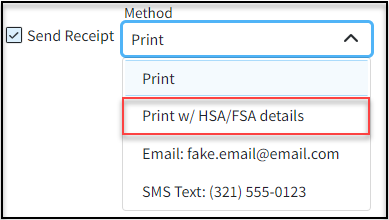
 The payment must not be saved as a credit, it must be applied to print the HSA/FSA details receipt.
The payment must not be saved as a credit, it must be applied to print the HSA/FSA details receipt. -
Once the payment is saved and applied, the receipt will print.
Print HSA/FSA Receipt from the Payment Tracker Screen
- Select Payment > Payment Tracker.
- Enter your desired Search Criteria or Load a Search Filter.
- Click Search.
- Click the Send link (in the Receipt column) to open the print/send dialog box for the patient payment to be printed.
- Select Print w/HSA/FSA details.
Print HSA/FSA Receipt from the Details Screen
- Select Patient > Patient.
- Use the Search field to search through your patients.
- Select the Patient.
- Click
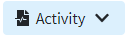
- The Activity record will open in a new window.
 You can also access the Activity screen from the Claim, Manage Account, Scheduler, and View Payment sections.
You can also access the Activity screen from the Claim, Manage Account, Scheduler, and View Payment sections. - Expand the Payment History.
- Right-click the row for the patient payment that needs to be printed.
- Click Print Receipt w/HSA/FSA details.
- Click Print.
Print HSA/FSA Receipt from the Payment Portal
- Visit https://www.paystatementonline.com
- Log in with your CollaborateMD Patient Account Number or email.
- Click Next.
- Enter your Password and click Sign In.
- Click Payment History.
- Select Print Receipt w/HSA/FSA details for the payment to be printed.
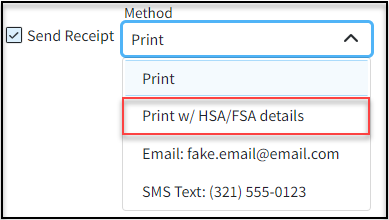
 The payment must not be saved as a credit, it must be applied to print the HSA/FSA details receipt.
The payment must not be saved as a credit, it must be applied to print the HSA/FSA details receipt. You can also access the Activity screen from the Claim, Manage Account, Scheduler, and View Payment sections.
You can also access the Activity screen from the Claim, Manage Account, Scheduler, and View Payment sections.