User Roles are predefined permissions that control access to areas and features within the application. These Roles allow you to assign different privileges to different users in your organization depending on their role. Roles will streamline the process of assigning permissions to your staff, while creating consistency in the process.
Follow the steps below to assign a user role.
Select Account Administration > User Management.
Use the Manage User for Customer drop-down to select which customer to access.
Locate the user in the list or use the Search field to further drill down your search.
Select the User.
Click Edit User.
Locate and click on the Permissions tab from the right-hand side panel.
Fill in the option for Assign to an existing permission role.
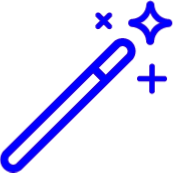 Visit our Permission Roles Help Article for more information.
Visit our Permission Roles Help Article for more information.Select the Role from the drop-down.
Click Save.
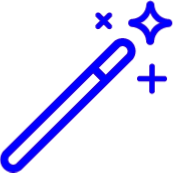 Visit our
Visit our