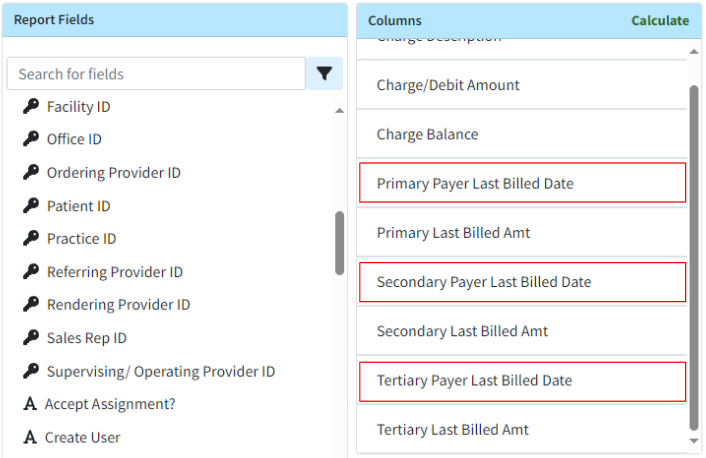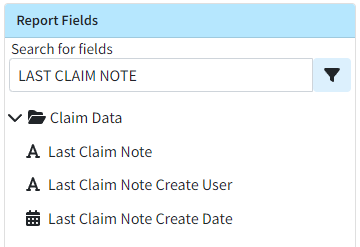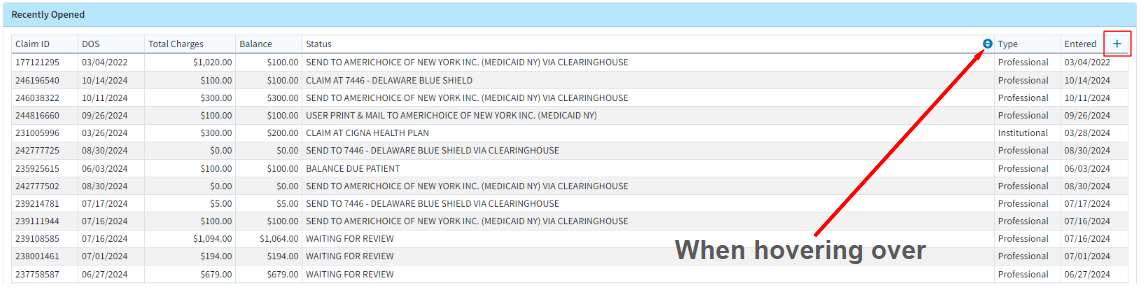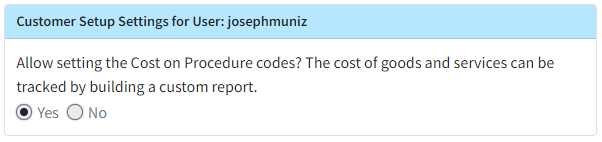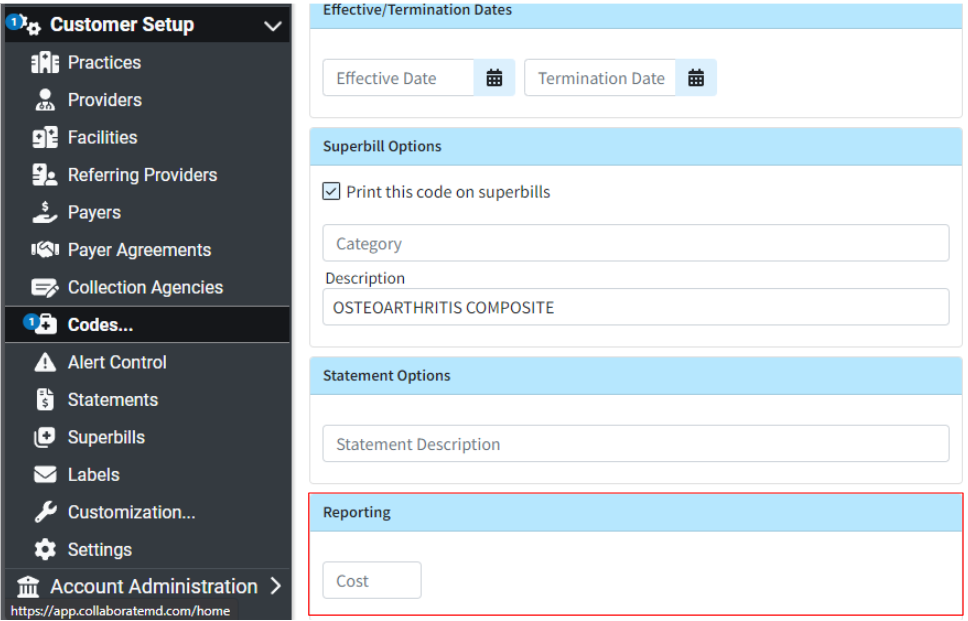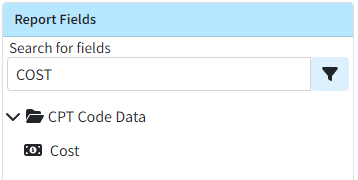New Features and Updates
General
Reports
- New "Open Negotiation Form" Report Fields: We recently added two new fields to the Claim section under Follow Up Management → Open Negotiations to track the Open Negotiations Period End Date, which is 30 business days after the letter has been submitted, and the Federal IDR Initiation Deadline Date, which is 4 business days after the end of the Open Negotiations Period. In this release, we added two new report fields associated with these Open Negotiation deadlines. These 2 new fields are available under Claim Data → Follow Up Activity are:
- Federal IDR Initiation Deadline Date
- Open Negotiations Period End Date

- New "Last Bill Date" Report Fields: We added 3 new report fields for the last billed date based on the payer priority. These new fields are available under:
- Claim Data → Primary Payer → Last Bill Date: This field will show the latest Activity Entered Date for the claim’s current Primary Payer.
- Claim Data → Secondary Payer → Last Bill Date: This field will show the latest Activity Entered Date for the claim’s current Secondary Payer.
- Claim Data → Tertiary Payer → Last Bill Date: This field will show the latest Activity Entered Date for the claim’s current Tertiary Payer.
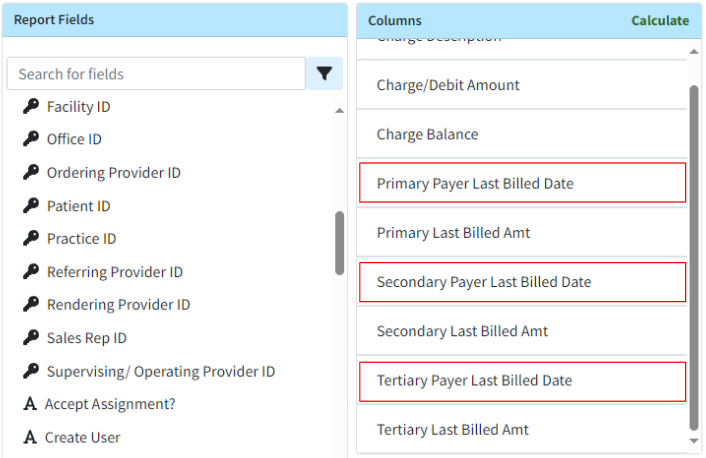
- Last Claim Note Report Fields Now Available: Currently, users can add fields related to the most recent Claim Follow Up Note to a report by using the “Last Public Claim Follow-Up Note” fields. We also have similar fields for the “Last Claim Note,” but these fields were not visible. In this release, we have updated the following fields to make them no longer hidden.
- Claim Data → Last Claim Note
- Claim Data → Last Claim Note Create User
- Claim Data → Last Claim Note Create Date
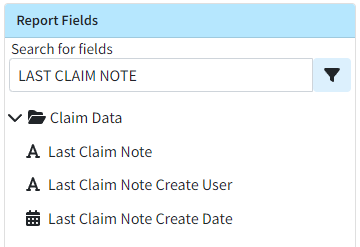
Claim
- New Visual Indicator of Table Header Options: We have added a visual indicator for the Table Header Features, which include Sorting, Rearranging columns, and Hiding or showing columns. These features were previously accessible through right-click actions, but we have now provided a more visual representation of these functionalities. Clicking the + symbol on the rightmost table header will open the show/hide columns dialog (only for tables that support adding or removing columns). When hovering over a column header, a blue up/down arrow appears on the table header. Clicking this arrow will then provide the user with header actions, such as the ability to sort the column, rearrange the column order, or hide the column.
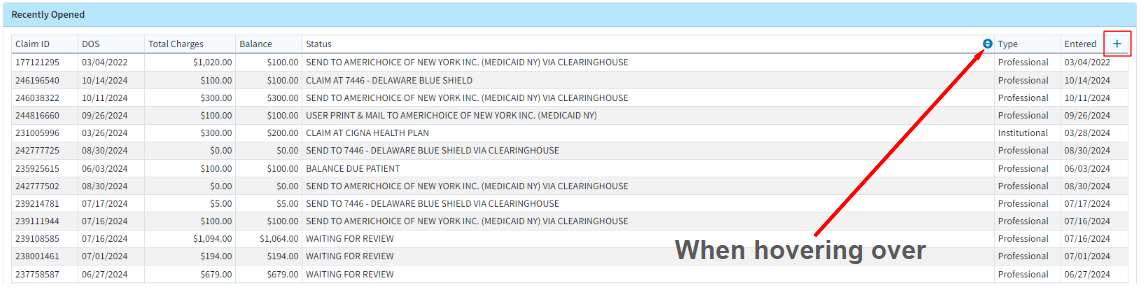
Customer Setup
- Allow Setting The Cost Of Goods And Services: Some users offer services with an associated cost and/or pay their providers based on the profit from these services provided. To support this workflow, we added the ability to track the Cost of Goods and Services (COGS) within the application.
-
We added a new Settings section under Customer Setup containing a User-based setting: "Allow setting the Cost on Procedure codes? The cost of goods and services can be tracked by building a custom report."
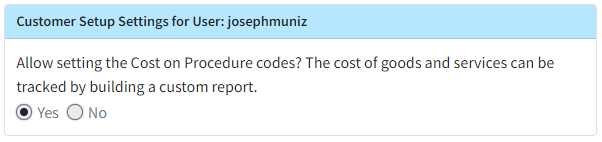
- If set to Yes, a "Reporting" option will be added to Procedure Codes allowing the user to add a cost to the code.
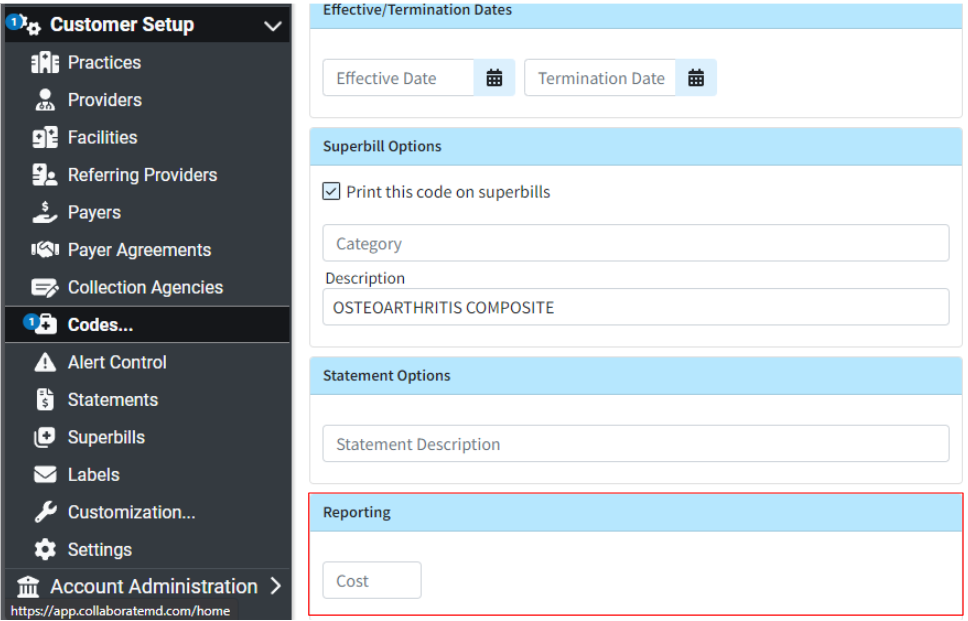
- If set to Yes, a "Reporting" option will be added to Procedure Codes allowing the user to add a cost to the code.
-
We also added a new report field under CPT Data → Cost, which, when added to a report, will return the amount entered for that procedure code.
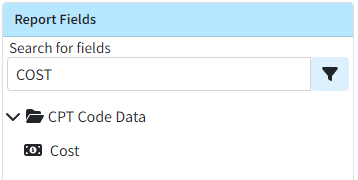
-
For more information on our new setting, visit our Customer Setup Settings For User Help Article.