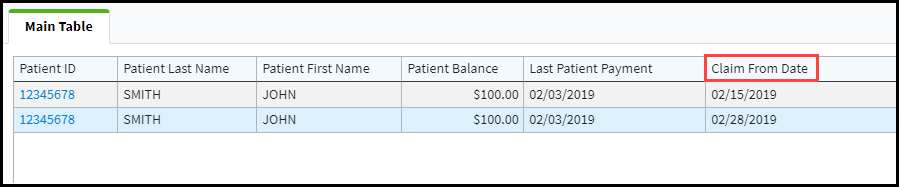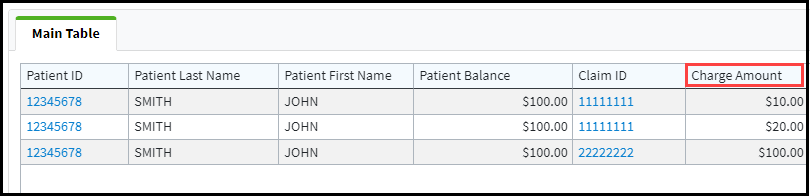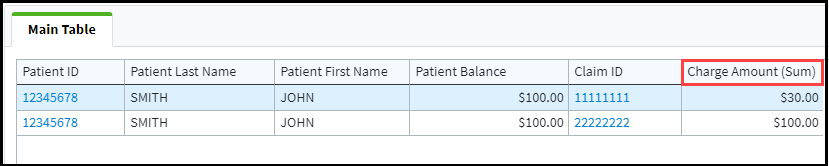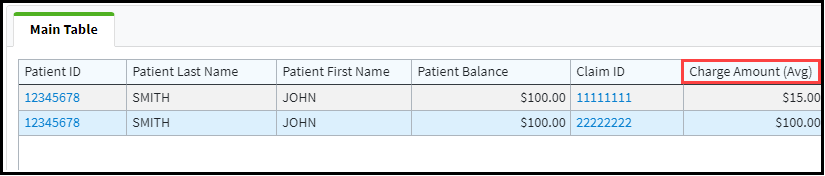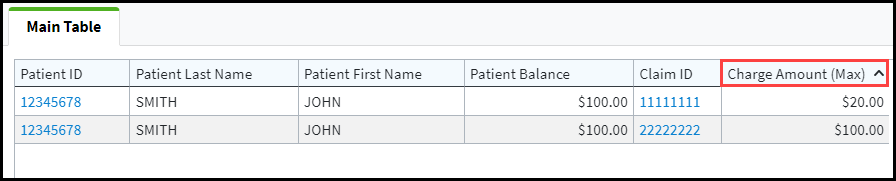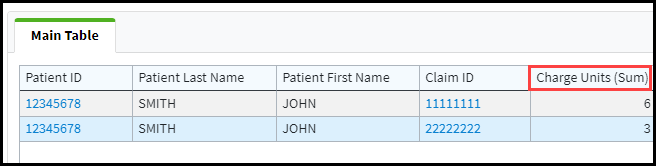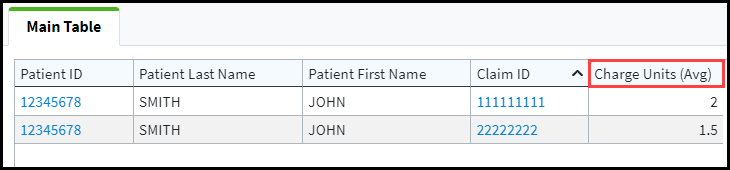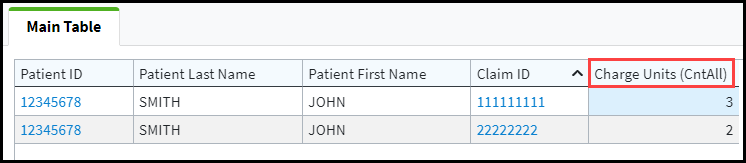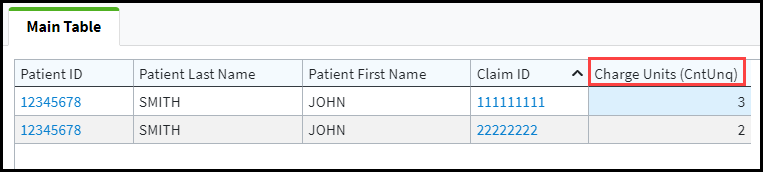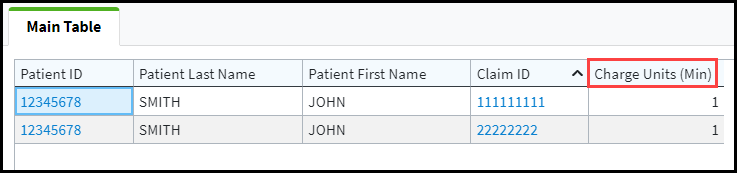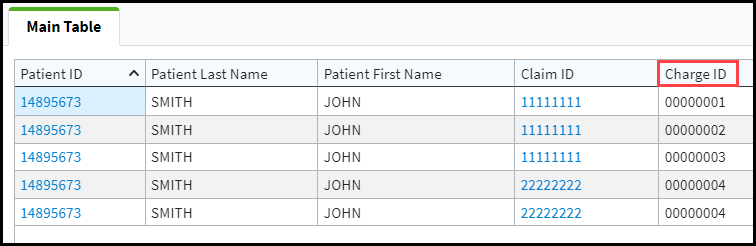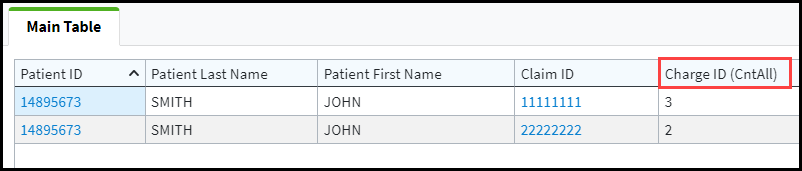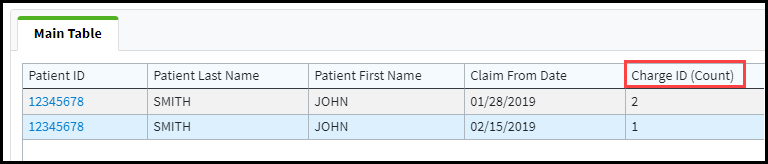Setting an Aggregation on a field will group like rows together based on other columns. Aggregation options are available for Date, Money, Number, and ID fields. By default, no aggregation is selected for any field types. If an Aggregation option is selected for a field, you will find the type of aggregation in parenthesis next to the field.
Follow the steps below to change the aggregation for each field:
Select Reports > Builder.
Use the Show All button to view all custom reports. Or use the Search field to further drill down your search.
Select the Report from the list.
Right-click on the field after it has been dragged onto the Columns area and select the desired option from the Aggregation menu.
Date Field Aggregation:
No Aggregation: Displays all of the dates the patient has.
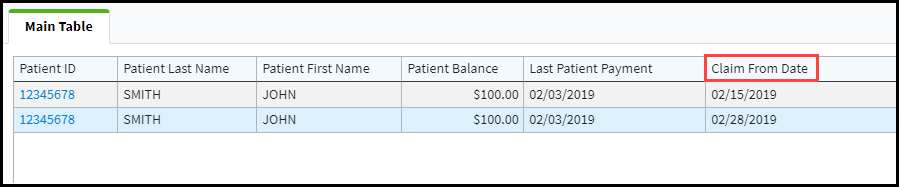
Maximum: Displays the most recent date.
 If aggregation is set to Maximum for the Claim From Date field, the report will only display the most recent Claim From Date.
If aggregation is set to Maximum for the Claim From Date field, the report will only display the most recent Claim From Date.
Minimum: Displays the earliest date.
 If aggregation is set to Minimum for the Claim From Date, the report will only display the earliest Claim From Date.
If aggregation is set to Minimum for the Claim From Date, the report will only display the earliest Claim From Date.
Money Field Aggregation
No Aggregation: Displays all of the amounts.
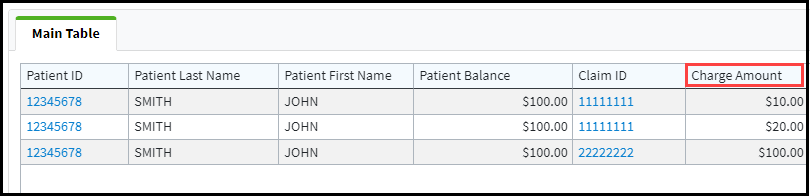
Sum: Displays the summation (total) of the values.
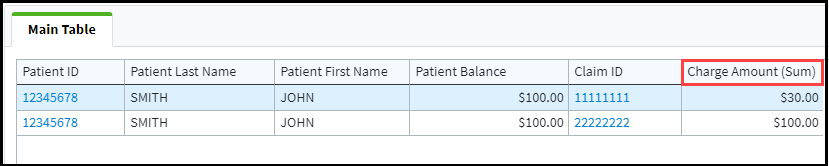 If aggregation is set to Sum for the Charge Amount field, the report will display the Average for the only Charge Amount column.
If aggregation is set to Sum for the Charge Amount field, the report will display the Average for the only Charge Amount column.
Average: Displays the average of the values.
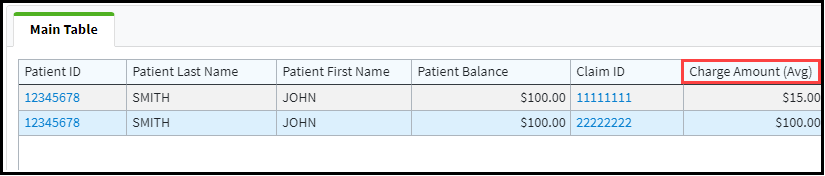 If aggregation is set to Average for the Charge Amount field, the report will only display the Average for the only Charge Amount column.
If aggregation is set to Average for the Charge Amount field, the report will only display the Average for the only Charge Amount column.
Maximum: Displays the largest value.
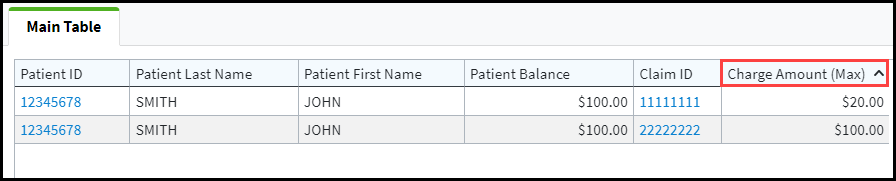 If aggregation is set to Maximum for the Charge Amount field, the report will display the largest charge amount for each claim.
If aggregation is set to Maximum for the Charge Amount field, the report will display the largest charge amount for each claim.
Minimum: Displays the smallest value.
 If aggregation is set to Minimum for the Charge Amount field, the report will display the smallest charge amount for each claim.
If aggregation is set to Minimum for the Charge Amount field, the report will display the smallest charge amount for each claim.
Check Your Understanding:
Notice the two like rows have been grouped together based on the non-aggregated fields and the Charge Amount is now reporting the average value for the grouped like rows. The last row on the report was not grouped with the first two rows because the Claim ID value was different (i.e. this charge was associated with a separate claim).
Number Field Aggregation
No Aggregation: Displays all of the values.

Sum: Displays the summation (total) of the values.
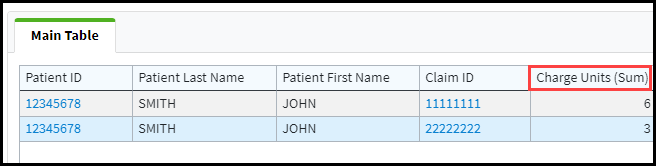 If aggregation is set to Sum for the Charge Units field the report will only display the sum value for the Charge Units.
If aggregation is set to Sum for the Charge Units field the report will only display the sum value for the Charge Units.
Average: Displays the average of the values.
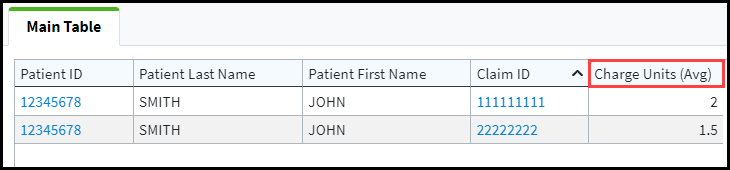 If aggregation is set to Average for the Charge Units field, the report will display the average charge units for each Claim ID.
If aggregation is set to Average for the Charge Units field, the report will display the average charge units for each Claim ID.
Count All: Displays the count of all occurrences of the value.
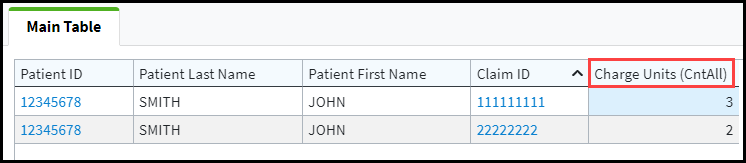 If aggregation is set to Count All for the Charge Units field, the report will display each occurrence for within a claim.
If aggregation is set to Count All for the Charge Units field, the report will display each occurrence for within a claim.
Count Unique: Displays the count of all unique occurrences of the value.
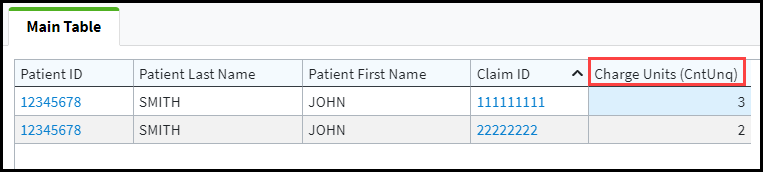 If aggregation is set to Count Unique for the Charge Units field, the report will display each unique occurrence for within a claim.
If aggregation is set to Count Unique for the Charge Units field, the report will display each unique occurrence for within a claim.
Maximum: Displays the largest value.
 If aggregation is set to Maximum for the Charge Units field, the report will only display the largest value for the Charge Units.
If aggregation is set to Maximum for the Charge Units field, the report will only display the largest value for the Charge Units.
Minimum: Displays the smallest value.
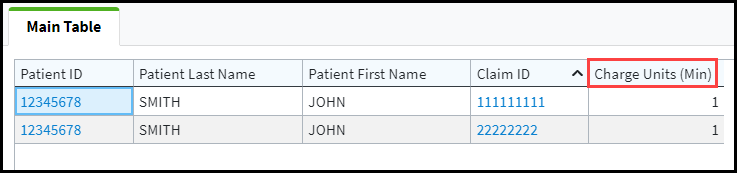 If aggregation is set to Minimum for the Charge Units field, the report will only display the smallest value for the Charge Units.
If aggregation is set to Minimum for the Charge Units field, the report will only display the smallest value for the Charge Units.Check Your Understanding:
Notice that the two like rows have been grouped together based on the non-aggregated fields and the Charge Units is now reporting the summed value for the grouped like rows. The last row on the report was not grouped with the first two rows because the claim ID value was different (i.e. this charge was associated with a separate claim). The Charge Units field now represents the total number of units billed on the claim regardless of the number of line items.
ID Field Aggregation
No Aggregation: Displays each occurrence of the value.
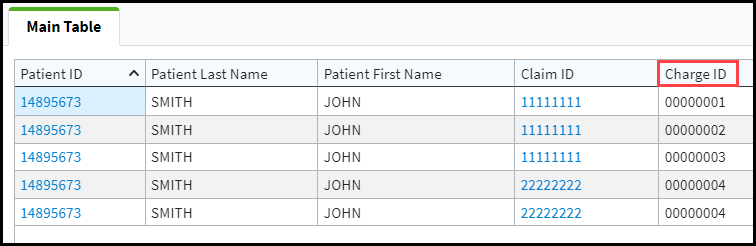
Count All: Displays the count of all occurrences of the value.
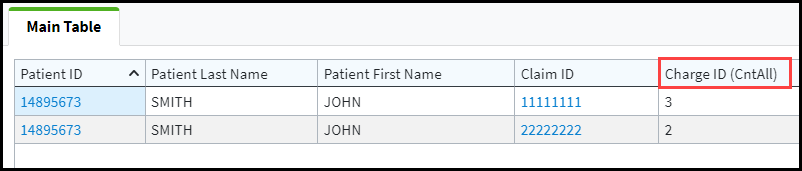 If aggregation is set to Count All for the Charge From Date field, the report will display each Charge ID within each claim.
If aggregation is set to Count All for the Charge From Date field, the report will display each Charge ID within each claim.Count Unique: Displays the count of all unique occurrences of the value.
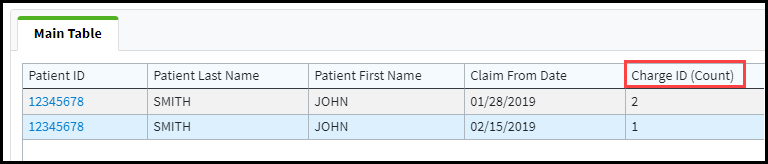 If aggregation is set to Count Unique for the Charge From Date field, the report will only display the total count of the Charge ID(s).
If aggregation is set to Count Unique for the Charge From Date field, the report will only display the total count of the Charge ID(s).
Check Your Understanding:
Notice that the two like rows have been grouped together based on the non-aggregated fields and the Charge ID is now reporting a count of the unique values in the Claim ID field for the grouped like rows. The last row was not grouped with the first two rows because the Claim From Date value was different. This is because the charge was associated with a separate claim. The Charge ID field now represents the total count of unique charges (or line items) for each claim.