Follow the steps to pull an activity listing for a patient’s claim.
Select Claim > Claim.
Use the Search field to search for your claim.
 Place a check in the “Show exact matches only” box to search for exact matches or “Show unpaid claims only” to show claims that may need follow-up.
Place a check in the “Show exact matches only” box to search for exact matches or “Show unpaid claims only” to show claims that may need follow-up.
Open the claim.
Click
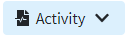 and select one of the following options:
and select one of the following options:For This Claim Only: Select this option to view activity history for the patient and will include only the claim you currently have open under the claim activity listing.
For All Claims: Select this option to view the activity history for the patient and will include all claims created for the patient you currently have open.
An Activity record will open in a new window.
Reference our Activity Help Article to learn more about the activity record.
 Place a check in the “Show exact matches only” box to search for exact matches or “Show unpaid claims only” to show claims that may need follow-up.
Place a check in the “Show exact matches only” box to search for exact matches or “Show unpaid claims only” to show claims that may need follow-up.