When running a report with multiple customers and selecting the option to Save & Share, the selected users must have Group Access to ALL of the customers listed on the report. Otherwise, they will be unable to open the report.
Select Reports > Viewer.
Locate the Report you want to run.
Enter your filter criteria.
Click Run Report.
 Reference the Running Reports Help Article for more info on running reports.
Reference the Running Reports Help Article for more info on running reports.Click the
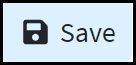 button .
button .Add the Title and any Notes that describes the report.
Click Save & Share.
Use the search bar to select the user(s) you wish to share the report snapshot with.
Checking the box next to a username will grant the user access to this report
Checking the box next to a customer name will grant all users using that customer account access to this report.
Click Save & Share.
Type the message that will be sent via CMD Messaging to the selected users that notifies them that the report is available.
Click Save & Share again.
Click OK to acknowledge that you understand that report snapshots are available for 90 days from the time that they are saved, followed by the expiration date.
Once the notification is received users will be supplied a link to open the report snapshot directly in the Report Viewer.
 Once the report expires, it will no longer be available to you or any users it is shared with. You are unable to re-activate the report. If you wish to extend the saved report beyond 90 days, we recommend exporting the report into Excel, CSV, or Text.
Once the report expires, it will no longer be available to you or any users it is shared with. You are unable to re-activate the report. If you wish to extend the saved report beyond 90 days, we recommend exporting the report into Excel, CSV, or Text.
 Reference the
Reference the