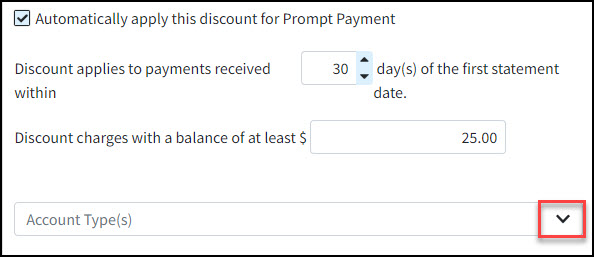Follow the steps below to add a Discount Adjustment Code.
 In order to show the information about the Prompt Payment Discount within the patient statements, the option to "Show Prompt Payment Discount Information" must be enabled from the User Print Statement Templates. Please take a look at our Statement Configuration Help Article for more info.
In order to show the information about the Prompt Payment Discount within the patient statements, the option to "Show Prompt Payment Discount Information" must be enabled from the User Print Statement Templates. Please take a look at our Statement Configuration Help Article for more info.
Select Customer Setup > Codes… > Adjustment.
Click the New Adjustment Code button.
Add a short Code that will help you quickly identify the adjustment reason.
 For example, PROMPT (Prompt Payment Discount).
For example, PROMPT (Prompt Payment Discount).Use the Type drop-down to select the Adjustment Type.
Select Discount: Used when you want to give a patient a discount which can either reduce their balance by giving the patient a credit in the form of a percentage or a fixed amount. (e.g., family/friend discounts, timely filing, financial hardship) .
Write a full Description for this code.
Select one of the 3 options under Discount Setup:
Percentage of Charge Amount: This credit is a discount that can be calculated as a percentage of the original charge amount.
Percentage of Charge Balance: This credit is a discount that can be calculated as a percentage of the total charge balance.
Fixed Amount: This credit is a discount that can be added as a fixed dollar amount.
Enter the percentage or fixed amount to be discounted.
Place a check in the Automatically apply this discount for Prompt Payment box.
Select the maximum number of days for the payment to be considered "Prompt" (10, 15, 30...).
Enter the minimum charge amount required to qualify for the discount.
- Click the Account Type(s) dropdown to select specific patient account types (eg., Self Pay, Payment Plan, Collection) that the discount will apply to.
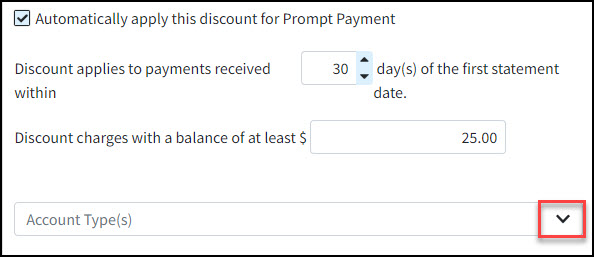
Click Save.
 For example, PROMPT (Prompt Payment Discount).
For example, PROMPT (Prompt Payment Discount).