When posting patient payments from the payment screen, you are able to specify the DOS your copay should apply towards.
Select Payment > Post.
Fill in the option for Patient Payment.
Click the
 icon next to the Patient search field.
icon next to the Patient search field.Select the Patient.
Enter the Payment Amount.
Add the Received/Check Date.
Optional: Add the Check #.
Set the Type to Copay.
Enter in the Copay Date of Service for the claim.
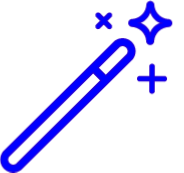 The DOS entered must match the claim DOS in order to apply the credit later. Save yourself some time and default this field to the Received/Check Date by enabling the “Automatically copy the received or appointment date to the copay date of service?” option in the Payment Settings Screen.
The DOS entered must match the claim DOS in order to apply the credit later. Save yourself some time and default this field to the Received/Check Date by enabling the “Automatically copy the received or appointment date to the copay date of service?” option in the Payment Settings Screen.Select the Payment Source.
Type a Memo
Click

- Verify the credit information, then click Save.
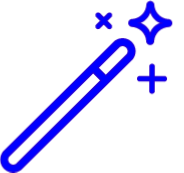 The DOS entered must match the claim DOS in order to apply the credit later. Save yourself some time and default this field to the Received/Check Date by enabling the “Automatically copy the received or appointment date to the copay date of service?” option in the
The DOS entered must match the claim DOS in order to apply the credit later. Save yourself some time and default this field to the Received/Check Date by enabling the “Automatically copy the received or appointment date to the copay date of service?” option in the