Important Note: You must have the In-App Credit Card processing and the Patient Payment Portal features enabled and configured in order to use electronic statements. For more information on turning these services on, please visit our Manage In-Application Credit Card Processing and Manage your Patient Payment Portal Help Articles.
*Please note that emailed statements are sent to the Payment Portal email address (if present) or the patient's email address. The patient's "Mail Statement To" option is only used for physically mailed (paper) statements.
Follow the steps below to send an electronic statement.
Select Patient > Patient.
Use the Search field to search through your patients.
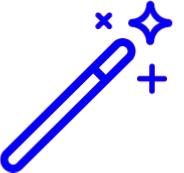 Place a check in the “Include inactive patients” box to include inactive patients in your search results.
Place a check in the “Include inactive patients” box to include inactive patients in your search results.Select the Patient.
Click on the More button found at the top of the page.
Select Send Electronic Statement.
- Verify the email/text option that displays in the pop-up, and click Continue.
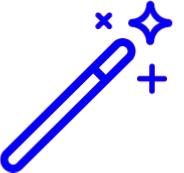 Place a check in the “Include inactive patients” box to include inactive patients in your search results.
Place a check in the “Include inactive patients” box to include inactive patients in your search results.