If you've made changes to a patient's insurance, use this action to quickly update any of this patients claims with their new or updated insurance.
Select Patient > Patient.
Use the Search field to search through your patients.
 Place a check in the “Include inactive patients ” box to include inactive patients in your search results.
Place a check in the “Include inactive patients ” box to include inactive patients in your search results.Select the Patient.
Click the Insurance Info tab.
Click the
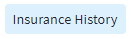 button.
button. Right-click on the archived insurance you want to update and select Update Existing Claims.
Check the box to choose what payer to update claims for:
Update Claims where (Payer Chosen) is the primary payer: Use this option if you want to update claim(s) where the payer chosen from the insurance history is the primary payer.
Update Claims where a specific payer is the primary payer: Use this option when you want to update claim(s) where a different payer is the primary payer.
Use the Date of Service From/To date to select the date range for the claims you want to update.
Optional: Select the Practice and Provider you want to update the claims for.
Select what payer on the claim you want to update (Primary, Secondary, Tertiary).
Click Update Claims for a dialog window to appear showing the claims that will be updated. Some claims may be re-filed.
- Optional: Place a check in the Exclude checkbox(es) for any claims that should not be updated with the archived insurance information.

Click Confirm and Save, then click Save.
 Claim re-filing will only be completed for charges that are currently in one of the following statuses:
Claim re-filing will only be completed for charges that are currently in one of the following statuses:- Send to Insurance via Clearinghouse
- User Print and Mail to Insurance
- At Insurance. If the claim is currently in this status, the claim will be re-filed to the payer that the claim is currently at unless the payer is no longer associated with the claim at the time of service.
 Place a check in the “Include inactive patients ” box to include inactive patients in your search results.
Place a check in the “Include inactive patients ” box to include inactive patients in your search results.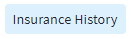 button.
button. 
 Claim re-filing will only be completed for charges that are currently in one of the following statuses:
Claim re-filing will only be completed for charges that are currently in one of the following statuses: