You can refund a Sunbit payment within the manage account section in the event a patient needs to reverse a payment. This is commonly used when a mistake was made, such as the amount needing to go to secondary/appeals, or if a pending discount was not included in the amount.
 When selecting the "Refund to the original payment method (pay over time)” option the payment must be from a payment that was successfully processed through Sunbit.
When selecting the "Refund to the original payment method (pay over time)” option the payment must be from a payment that was successfully processed through Sunbit.
Select Patient > Manage Account.
Use the Search field to search through your patients or insured.
 Place a check in the “Include inactive patients” box to include inactive patients in your search results.
Place a check in the “Include inactive patients” box to include inactive patients in your search results.Select the Patient.
Under Transaction Listing locate the DOS then the procedure and click the expand arrow.
 Sort your search results. Visit our Reorder Table Columns Help Article for detailed steps on how to hide, rearrange, or add header columns.
Sort your search results. Visit our Reorder Table Columns Help Article for detailed steps on how to hide, rearrange, or add header columns.Select the Payment.
Click the Refund button.
Select the Refund Amount.
If the full amount is entered you are voiding/canceling the payment with Sunbit.
A partial amount may be entered to reduce the Cunbit loan amount by the entered amount.
Set the Refund Date.
Type a Memo.
Check the “Refund to the original payment method (pay over time)” box.
Click Done.
Click Save.

Need to save your changes and immediately close and reopen the same patient record to take additional actions? Use the
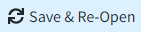 to immediately act on that item without having to manually reopen the patient record.
to immediately act on that item without having to manually reopen the patient record.
 Place a check in the “Include inactive patients” box to include inactive patients in your search results.
Place a check in the “Include inactive patients” box to include inactive patients in your search results. Sort your search results. Visit our
Sort your search results. Visit our 
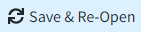 to immediately act on that item without having to manually reopen the patient record.
to immediately act on that item without having to manually reopen the patient record.