Are you getting a “No unapplied copay is available for this claim.” message and not sure what to do? Have no fear - this Help Article is designed to help you troubleshoot why your unapplied copays are not applying to your claims.
Let’s begin by reviewing the two (2) requirements for Unapplied Copays.
The Unapplied Copay DOS and the DOS for the Procedure codes on the claim need to match.
The Claim must have an available Copay Balance.
If you are still unable to use your unapplied copay credit after walking these steps, please contact us.
Select Patient > Manage Account.
Use the Search field to search through your patients or insured.
Select the Patient.
Within the Account Credit Listing window, locate and expand Credits Due Patient > Unapplied Copay Account Credits section.
Locate the Credit and verify the DOS.
Optional: Click the
 icon to update the DOS.
icon to update the DOS.
Select Claim > Claim.
Locate the Claim.
Within the Claim tab, locate the Copay Due field under the insurance info.
Verify the Copay amount has been populated.
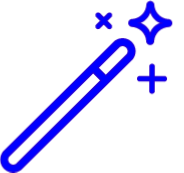 This field pulls from the patients policy within the Patient Section. Reference the Edit an insured or Payer Policy Help Article for more information.
This field pulls from the patients policy within the Patient Section. Reference the Edit an insured or Payer Policy Help Article for more information. Locate and click on the Claim Summary tab from the right-side panel.
Verify the Copay Remaining field has a balance. If it shows $0.00, that indicates a copay has already been applied.
Are you trying to apply a copay credit but the claim's copay due amount is set to $0.00?
There are two (2) ways to update a claim copay balance to apply an Unapplied Copay Credit.
Updating the Copay Balance from Manage Account
 This method will also apply the unapplied copay credit while updating the copay balance.
This method will also apply the unapplied copay credit while updating the copay balance.
 This method will also apply the unapplied copay credit while updating the copay balance.
This method will also apply the unapplied copay credit while updating the copay balance.
Select Patient > Manage Account.
Use the Search field to search for the patient.
Select the Patient.
Under Transaction Listing locate the DOS the procedure is under and click the expand arrow.
Select the Procedure Code.
Click
 .
.When the new window appears:
Enter the Copay Due amount.
Click Update Copay Due and Apply.
Click Save.
Updating the Copay Balance from Manage Account
 Using this method will not automatically apply the unapplied copay credit while updating the copay balance.
Using this method will not automatically apply the unapplied copay credit while updating the copay balance.
 Using this method will not automatically apply the unapplied copay credit while updating the copay balance.
Using this method will not automatically apply the unapplied copay credit while updating the copay balance.
Claim > Claim.
Locate and open the Claim.
Within the Claim tab, find the Copay Due field under the insurance info.
Enter the Copay Due Amount.
Click Save.
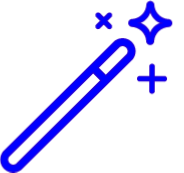 This field pulls from the patients policy within the Patient Section. Reference the
This field pulls from the patients policy within the Patient Section. Reference the