Select Appointments > Manage Waiting List.
Click the
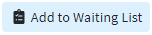 button.
button. Use the
 icon to locate an existing patient.
icon to locate an existing patient.Use the Appt Type drop-down menu to select the type for this appointment.
Optional: Should this request take priority over other requests? If so, place a check in the Request is urgent box.
Use the Available Dates drop-down menu to select a range or date for the request.
Use the Available Days drop-down menu to select the day(s) of the week for the request.
Use the Available Time drop-down menu to select a time preference (Morning, Afternoon, Evening, or Custom) or select Any.
Use the Resource drop-down menu to select the resource this appointment should be assigned to (multiple resources can be associated with one waiting list entry).
Use the Facility drop-down menu to select the facility for this request.
Use the Office Location drop-down menu to select the office location for this request.
Add any comments that pertain to the request.
Click Save.