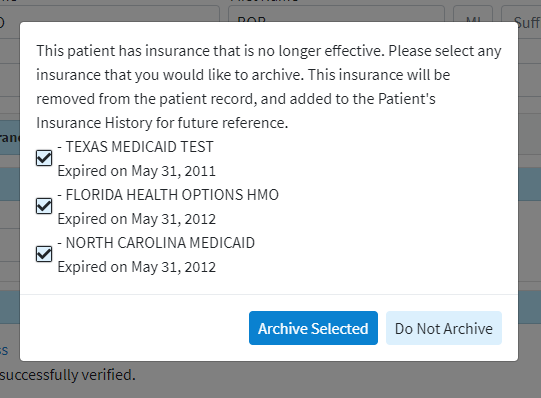Select Patient > Patient.
Use the Search field to search through your patients.
 Place a check in the “Include inactive patients” box to include inactive patients in your search results.
Place a check in the “Include inactive patients” box to include inactive patients in your search results.
Select the Patient.
Optional: Modify the patient’s information.
A window will pop-up if the patient's Insurance Policy has expired prompting you to archive this policy. Reference our Patient Insurance Info Help Article for steps on how to add or edit a policy.
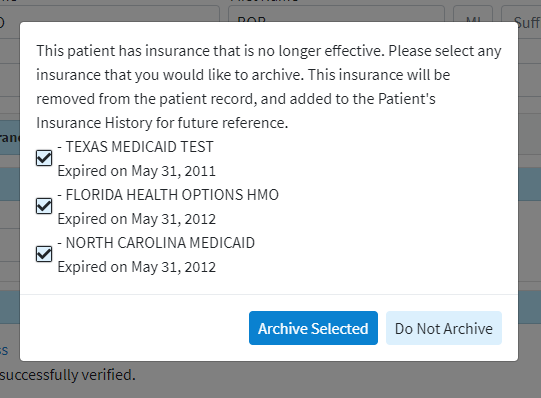
Click Save. Otherwise, click Close if no changes were made.
 To see a complete listing of all patients that have been entered, run the Patient Listing Report in Report Viewer.
To see a complete listing of all patients that have been entered, run the Patient Listing Report in Report Viewer.
 Place a check in the “Include inactive patients” box to include inactive patients in your search results.
Place a check in the “Include inactive patients” box to include inactive patients in your search results.