Important Information:.
- The Ingenico Lane 3000 is designed to work with the Point-of-Sale application and therefore cannot be used outside of CollaborateMD.
- The Ingenico Lane 3000 does not allow for signature capture or a way to add a picture to the screen.
- Currently, the Ingenico Lane 3000 is incompatible with CollaborateMD on MAC computers. However, Global Payments Integrated offers the MOTO terminal, which allows you to process credit card payments manually through CollaborateMD without the payment device and is an option for those using MAC computers.
- Plug the Lane 3000 payment device into the computer.
-
Ensure that the user logged into the computer is an administrator as those permissions will be needed to complete the installation.
- To complete the setup of the Lane 3000 download a program called InstallShield for RCM Suite.
- Enter the following link into your browser to download the RCM program for installation. This could take a few moments.
- Once the download is complete, click on the downloaded file and run the file as an administrator.
- A pop-up will appear asking “Do you want to allow this app to make changes to your device?”
- Select “Yes”
-
The RCM Installer window will appear on the screen.
-
Click “Next” on the window “Welcome to the InstallShield Wizard for RCM Suite.
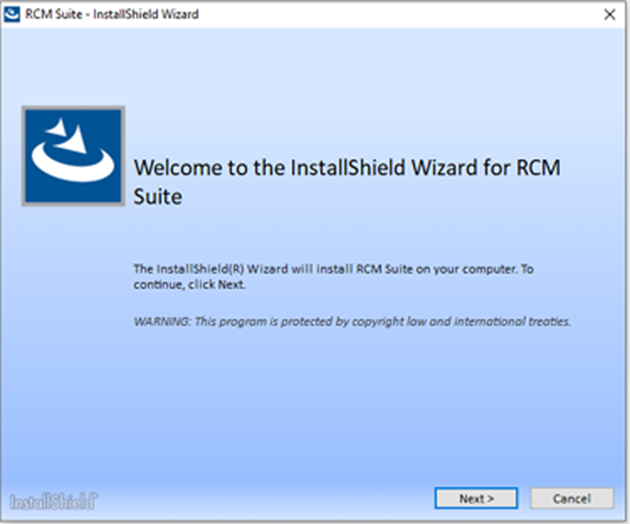
-
On the “License Agreement” window check the box to agree to the terms and click “Next.”
-
On the “Shared User Setting Configuration” window ensure that “System-wide” is selected and click “Next.”
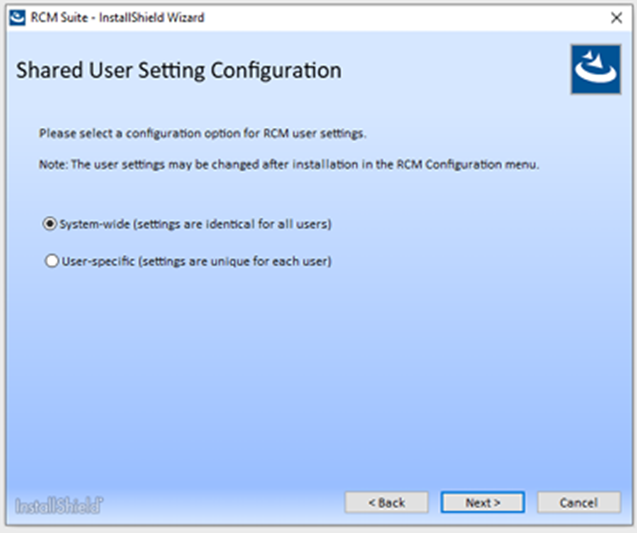
-
In the “Setup Type” window click “Complete.”
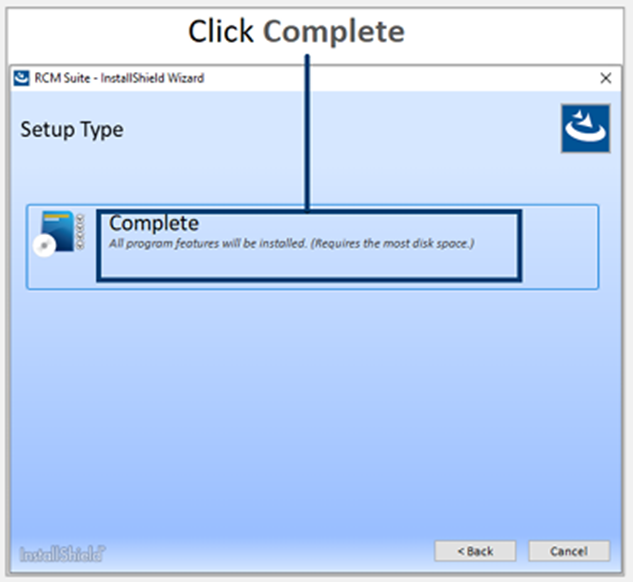
-
A window will appear stating Installing RCM Suite. This process will take approximately 3-5 minutes.

-
A pop-up will appear asking for the computer to be rebooted. However, an immediate reboot is not necessary at this time. Click “Ok,” and be sure to restart your computer before the end of the day to finalize any changes that have been made during the installation.
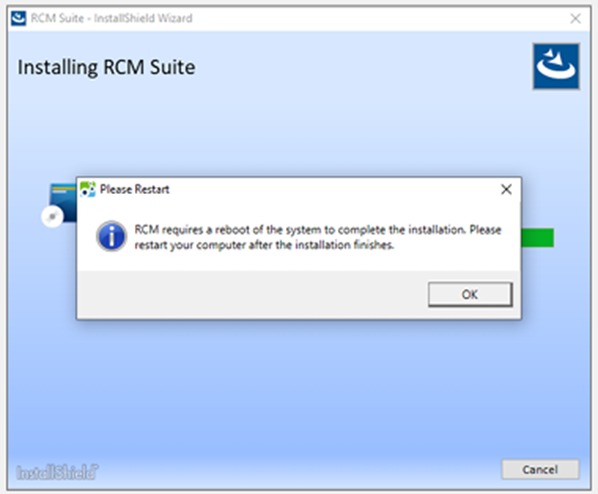
-
A Window will appear stating “InstallShield Wizard Completed,” Click “Finish.”

 If a PIN Pad device was plugged into your computer during the installation of the RCM you will see the PIN Pad device drivers being installed as well.
If a PIN Pad device was plugged into your computer during the installation of the RCM you will see the PIN Pad device drivers being installed as well. 

Note: The following are the main reasons for installation failure:
- There is an antivirus installed on the computer
- The time on the computer is not in sync with the coordinated universal time
- Windows or .net framework is not up to date
- Not being installed on an administrator
-
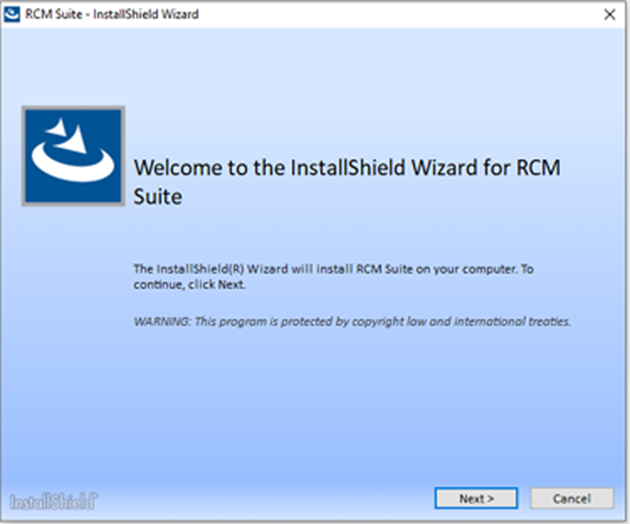
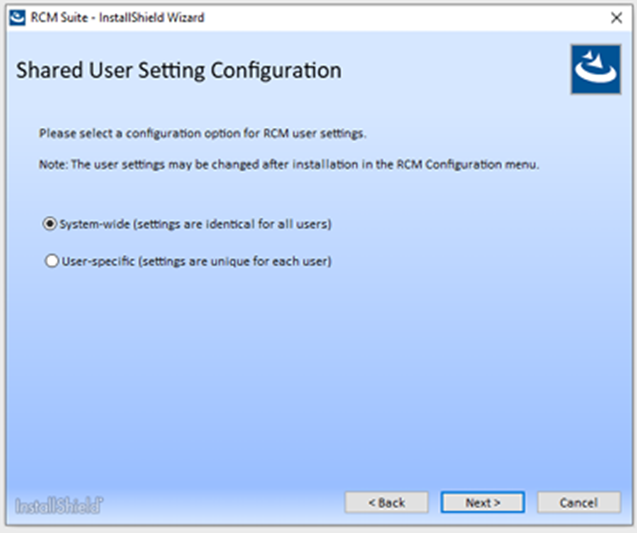
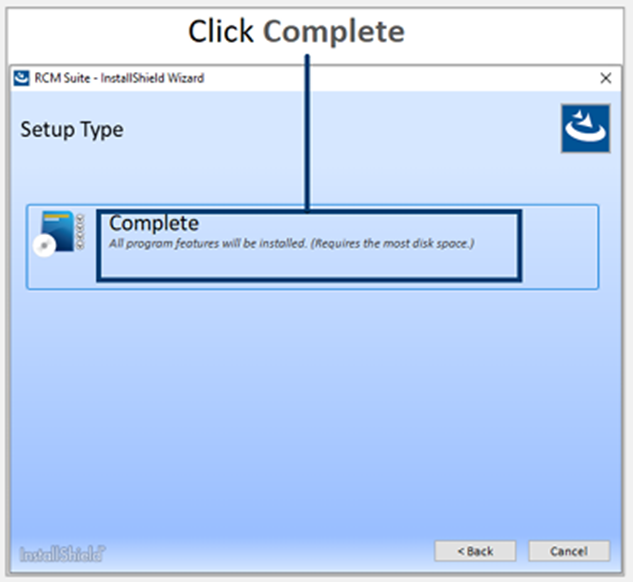

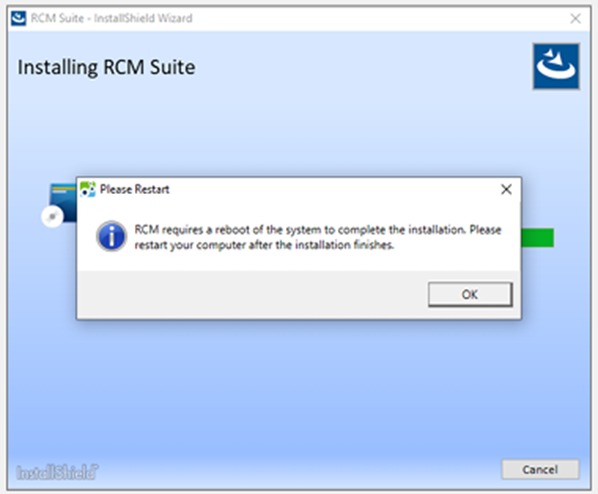

 If a PIN Pad device was plugged into your computer during the installation of the RCM you will see the PIN Pad device drivers being installed as well.
If a PIN Pad device was plugged into your computer during the installation of the RCM you will see the PIN Pad device drivers being installed as well. 
