Follow the steps below to remove documents associated with your patient.
Select Patient > Patient.
Use the Search field to search through your patients.
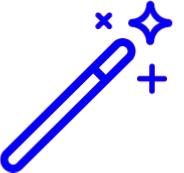 Place a check in the “Include inactive patients” box to include inactive patients in your search results.
Place a check in the “Include inactive patients” box to include inactive patients in your search results.Select the Patient.
Locate and click on Documents from the right-hand side panel.
Click the
 icon next to the document to remove the association.
icon next to the document to remove the association.Click Save.
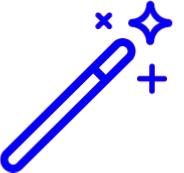 Place a check in the “Include inactive patients” box to include inactive patients in your search results.
Place a check in the “Include inactive patients” box to include inactive patients in your search results.