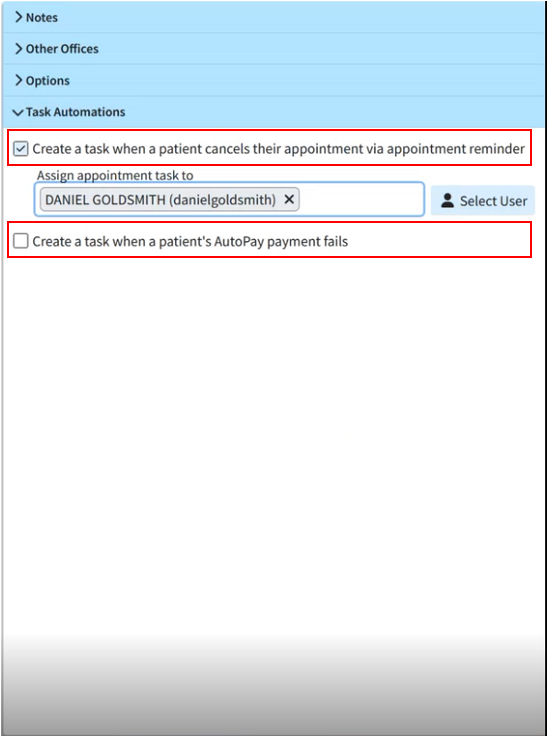Task Automations allow an office to set up an automated action based on the parameter selected.
 Our Task Automations will automatically generate a new tasks (based on the automation selected) that will be linked to the patient and assigned to a pre-selected user or group.
Our Task Automations will automatically generate a new tasks (based on the automation selected) that will be linked to the patient and assigned to a pre-selected user or group.
Follow the steps below to set your Task Automations for a specific office:
-
Select Customer Setup > Practices.
-
Use the Show All button to view all practices. Or use the Search field to further drill down your search.
-
Select the Practice.
-
Locate and click on the Task Automations tab within the right-hand side panel.
-
Select your Task Automation options:
Create a task when a patient's AutoPay payment fails: check this box to automatically generate a new task for any payment failures during the daily AutoPay process.
Create a task when a patient cancels their appointment via appointment reminder: check this box to automatically generate a new task when a patient cancels an appointment via an appointment reminder.
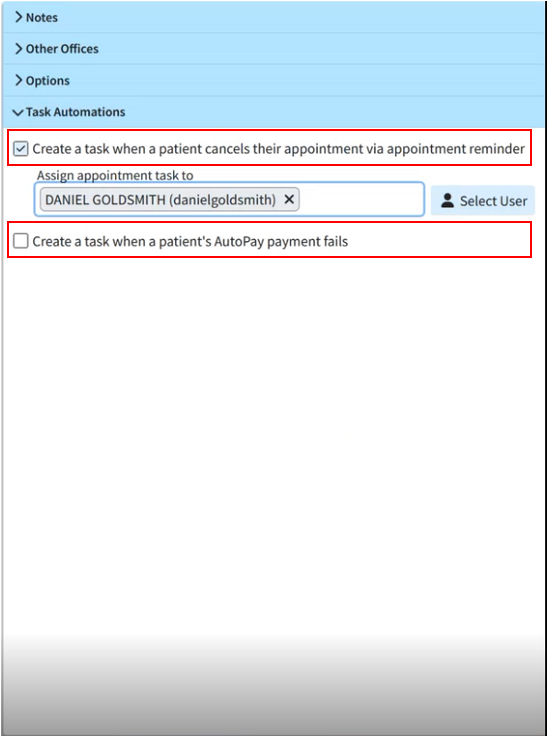
-
Enter the username you would like to assign this task to, or click
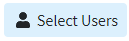 and choose the individual user or group from the list to assign the failed autopay tasks.
and choose the individual user or group from the list to assign the failed autopay tasks. Click Save.