CollaborateMD has three (3) User Types that can be assigned to user accounts (User, Admin or Auth Rep). Each User Type has different levels of access to different tools and features that will allow you to maintain and configure account settings and functions.
Only Auth Reps are able to change the User type. However, you cannot change your own user type.
Follow the steps below to change a user status.
Select Account Administration > User Management.
Use the Manage User for Customer drop-down menu to select which customer to access.
Locate the user in the list or use the Search field to further drill down your search.
Select the User.
Click Edit User.
Use the Type drop down to select the User Type.
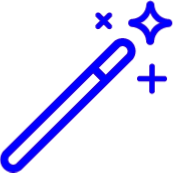 Visit our Understanding User Types Help Article for more information.
Visit our Understanding User Types Help Article for more information.Click Save.
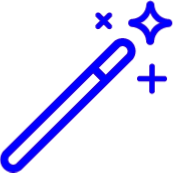 Visit our
Visit our