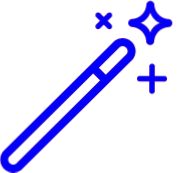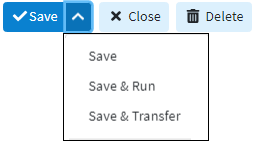Creating a new report From Scratch is great if you are needing a clean slate to create your report. Follow the steps below to create a new report from scratch or from a template.
Select Reports > Builder.
Click the New Report button.
Select From Scratch or From Template.
If From Template, select the report template from the list for it to populate with the report's columns, groups, and filters.
Add a Report Title.
Select a Report Category to determine where the new report will be saved within the reports list on the Report Viewer screen.
 An existing report category can be chosen from the drop-down or a new category can be created for the report by manually by clicking the New link (limited to 60 alpha-numeric characters).
An existing report category can be chosen from the drop-down or a new category can be created for the report by manually by clicking the New link (limited to 60 alpha-numeric characters).
Use the Report Description field to specify details or the purpose of the report.
Locate the fields within the report fields section and Group your data, add Columns, and/or Filters to customize your report.
 You can search and filter by a specific field type (Date, ID, Money, Number, Text) by Clicking
You can search and filter by a specific field type (Date, ID, Money, Number, Text) by Clicking and limiting the search to specific report field types.
and limiting the search to specific report field types. Click Save.
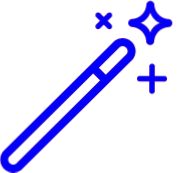
Click the drop-down
 on the Save button to expand a list of options for the Report, such as just saving it, saving it and immediately running it or saving it and Transferring Ownership of the report to another user.
on the Save button to expand a list of options for the Report, such as just saving it, saving it and immediately running it or saving it and Transferring Ownership of the report to another user.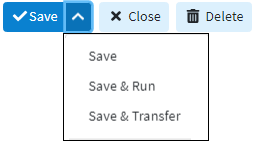
 An existing report category can be chosen from the drop-down or a new category can be created for the report by manually by clicking the New link (limited to 60 alpha-numeric characters).
An existing report category can be chosen from the drop-down or a new category can be created for the report by manually by clicking the New link (limited to 60 alpha-numeric characters). You can search and filter by a specific field type (Date, ID, Money, Number, Text) by Clicking
You can search and filter by a specific field type (Date, ID, Money, Number, Text) by Clicking