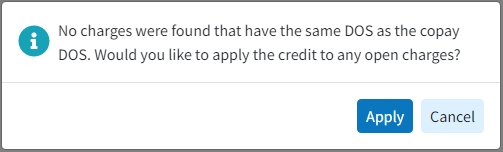The Account Credit Listing within Manage Account gives you the ability to apply unapplied patient copay credits to matching charges as long as the Unapplied Copay and Claim DOS match and the claim has an available copay balance.
In needed, reference our Apply Credits Help Article for more detailed instructions on how to apply account credits.
Select Patient > Manage Account.
Use the Search field to search for the patient.
 Place a check in the “Include inactive patients” box to include inactive patients in your search results.
Place a check in the “Include inactive patients” box to include inactive patients in your search results.Select the Patient.
Under Account Credit Listing locate the Unapplied Copay Credit.
 Sort your search results. Visit our Reorder Table Columns Help Article for detailed steps on how to hide, rearrange or add header columns.
Sort your search results. Visit our Reorder Table Columns Help Article for detailed steps on how to hide, rearrange or add header columns.Click
 .
. The DOS entered must match the claim DOS in order to apply the credit.
The DOS entered must match the claim DOS in order to apply the credit.Locate a specific charge and enter the credit amount into the Apply Credit column.
Note: If no charges exist with the copay's same DOS, the credit can be applied to any other charges by selecting Apply. If keeping the credit to use at a later time, select Cancel.
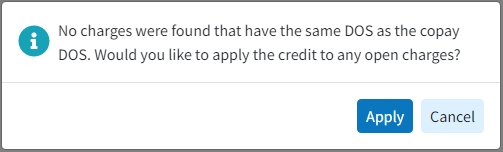
Click Done.
 Want to maximize the use of your screen space? Collapse or un-collapse the Transaction Listing or Account Credit Listing windows by clicking the
Want to maximize the use of your screen space? Collapse or un-collapse the Transaction Listing or Account Credit Listing windows by clicking the icon.
icon.Click Save.
 Place a check in the “Include inactive patients” box to include inactive patients in your search results.
Place a check in the “Include inactive patients” box to include inactive patients in your search results. Sort your search results. Visit our
Sort your search results. Visit our  The DOS entered must match the claim DOS in order to apply the credit.
The DOS entered must match the claim DOS in order to apply the credit.