Follow the steps below to find or edit an existing Alert.
Select Customer Setup > Alert Control.
Enter your Search Criteria:
Choose the Alert Type from the drop-down menu.
Use the Message Contains field to narrow down your search based on the alert message.
Add the Display Options by selecting the corresponding boxes the alert appears.
Select the Alert Date Range:
Create Date: The date the alert was created.
Effective Start Date: Corresponds to the Effective Start Date on the alert.
Effective End Date: Corresponds to the Effective End Date on the alert.
Click the Search button.
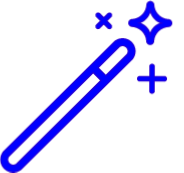 Sort your search results. Visit our Reorder Table Column Help Article for detailed steps on how to hide, rearrange or add header columns.
Sort your search results. Visit our Reorder Table Column Help Article for detailed steps on how to hide, rearrange or add header columns.Optional: Click the
 icon to edit your search criteria.
icon to edit your search criteria.Use the Find in Table field to quickly find an alert.
Select the Alert.
Optional: Modify the information.
Click Save. Otherwise, click Close if no changes were made.
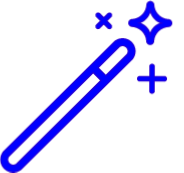 Sort your search results. Visit our
Sort your search results. Visit our