The "Create a Task" option within a report allows users to save the report and create a task. This task can be assigned to users or groups, and will include a linked snapshot of the report that will be available for 90 days.
When running a report with multiple customers and selecting the option to Create a Task, the selected users must have Group Access to ALL of the customers listed on the report. Otherwise, they will be unable to open the report.
-
Select Reports > Viewer.
-
Locate the Report you want to run.
-
Enter your filter criteria.
-
Click Run Report.
 Reference the Running Reports Help Article for more info on running reports.
Reference the Running Reports Help Article for more info on running reports. -
Click the Create Task button .
-
Add the Title and any Notes that describes the report.
-
Click Save & Create Task.
-
Click OK to acknowledge that you understand that report snapshots are available for 90 days from the time that they are saved, followed by the expiration date.
-
Enter the task name in the Task Title field.
-
Add the task’s Due Date, Status, and Priority.
-
Write in the Description of the task.
 The task will automatically be linked to the selected report snapshot within the task links.
The task will automatically be linked to the selected report snapshot within the task links. -
Optional: Click the Add Link to link the task to an additional action. Tasks can be linked to a patient, claim, practice, provider, facility, payer, report, message, or customer.
-
Enter the username you would like to assign this task to. Or click
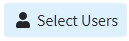 and select the user or group from the list.
and select the user or group from the list. Only users with the Administer All permission under administer tasks can edit tasks for other users.
Only users with the Administer All permission under administer tasks can edit tasks for other users.
-
Click Save.
 Users assigned to the task will see a link to open the report snapshot directly in the Report Viewer. For more information on Tasks, please visit the Tasks Help Article.
Users assigned to the task will see a link to open the report snapshot directly in the Report Viewer. For more information on Tasks, please visit the Tasks Help Article.
 Once the report expires, it will no longer be available to you or any users it is shared with. You are unable to re-activate the report. If you wish to extend the saved report beyond 90 days, we recommend exporting the report into Excel, CSV, or Text.
Once the report expires, it will no longer be available to you or any users it is shared with. You are unable to re-activate the report. If you wish to extend the saved report beyond 90 days, we recommend exporting the report into Excel, CSV, or Text.
 Reference the
Reference the  The task will automatically be linked to the selected report snapshot within the task links.
The task will automatically be linked to the selected report snapshot within the task links. Only users with the Administer All permission under administer tasks can edit tasks for other users.
Only users with the Administer All permission under administer tasks can edit tasks for other users. Users assigned to the task will see a link to open the report snapshot directly in the Report Viewer. For more information on Tasks, please visit the
Users assigned to the task will see a link to open the report snapshot directly in the Report Viewer. For more information on Tasks, please visit the