Follow the steps below to continue an agreement that you have not finished filling out or is incomplete.
- Select Customer Setup > Payer Agreements.
Click the
 icon to pull up the list of all providers in your account to locate and select the Provider and NPI you want to look up previously started agreements for.
icon to pull up the list of all providers in your account to locate and select the Provider and NPI you want to look up previously started agreements for.Click
 .
.Click
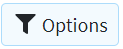 to filter the list.
to filter the list.Use the Show dropdown and select Only Incomplete Agreements.
Click Apply.
 This will give you a listing of all agreements that you have started for this NPI, but require action by the provider before they can be processed.
This will give you a listing of all agreements that you have started for this NPI, but require action by the provider before they can be processed. When finished, click Close.
 .
.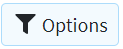 to filter the list.
to filter the list. This will give you a listing of all agreements that you have started for this NPI, but require action by the provider before they can be processed.
This will give you a listing of all agreements that you have started for this NPI, but require action by the provider before they can be processed.