- Select Customer Setup > Payer Agreements.
Select what type of provider should be used for this agreement:
Individual: Select this option if billing under a provider NPI.
Group: Select this option if billing under the Practice NPI.
Click the
 icon to pull up the list of all Providers or Practices in your account to locate and select the Provider/Practice you want to look up previously submitted agreements for.
icon to pull up the list of all Providers or Practices in your account to locate and select the Provider/Practice you want to look up previously submitted agreements for.Click
 .
.Click
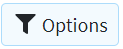 to filter the list.
to filter the list.Show: Filter agreements based on All Agreements, Only Completed Agreements, or Only Incomplete Agreements
Status: Filter agreements based on the status of the agreement.
Payer CPID: Filter agreements based on the CPID the agreement was sent to.
Payer Name (contains): Filter agreements based on the payer name.
Product: Filter agreements based on the product the agreement was for.
Date Started: Filter agreements based on the day they were started.
Review the Agreement Status Descriptions:
- Submitted to Payer: The Agreement has successfully been sent to the payer. This does not mean the agreement has been approved.
- Clearinghouse Processing: The Agreement has successfully been sent to the clearinghouse and the clearinghouse has actions to take before sending it to the payer.
- Enrollment Submitted: The Agreement has successfully been sent to the clearinghouse and there is no provider action required.
Denied: The Agreement has been denied. Please view the notes associated with the agreement to learn why.
Authorized: The Agreement has been approved by the payer.
- At Step…: The Agreement is unfinished and you are able to pick up where you left off.
You are able to interact with the search results by right-clicking on an Agreement. The following actions will be available based on the status of the Agreement:
Copy: Copies the selected row to your clipboard.
Review Form: Downloads a sample copy of the agreement to review.
For incomplete Agreements:
View Notes: View any notes on why the agreement was rejected or denied.
Continue Agreement: Return to an agreement you have saved and not finished yet.
Delete: Deletes an agreement you have saved and not finished yet.
Click Close.
 .
.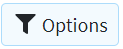 to filter the list.
to filter the list.