Important Note: You must have the In-App Credit Card processing and the Patient Payment Portal features enabled and configured in order to use electronic statements. For more information on turning these services on, please visit our Manage In-Application Credit Card Processing and Manage your Patient Payment Portal Help Articles.
 If the Estimate was created from a Claim, open the claim in the claim section and continue to step 4.
If the Estimate was created from a Claim, open the claim in the claim section and continue to step 4.
Select Appointments > Scheduler.
Type in the patient name or comment related to the appointment in the Search for appointments by patient or comment field. Or click the Advanced Search field and use the filters to narrow down your search.
When the appointment(s) is displayed, right-click on the appointment and select Edit Appointment or click on the appointment and select the Edit button.
Locate and click Estimate from the right-hand side panel.
Click
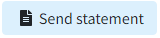
Select the delivery option from the dropdown:
Email: Select this option to email the estimate statement to the patient.
Text: Select this option to send an SMS/Text estimate statement to the patient.
Print Enhanced: Select this option to print an enhanced estimate statement.
Print Plain Text: Select this option to print a plain text estimate statement.
 The statement templates must be edited first in the statements section for Electronic Statements and User Print Statements. Take a look at our Statement Configuration Help Article for more info.
The statement templates must be edited first in the statements section for Electronic Statements and User Print Statements. Take a look at our Statement Configuration Help Article for more info.
If an electronic statement was selected, click Send Statement. If a printed statement was selected, click Print and Add Activity.
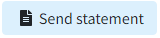
 The statement templates must be edited first in the statements section for Electronic Statements and User Print Statements. Take a look at our
The statement templates must be edited first in the statements section for Electronic Statements and User Print Statements. Take a look at our