Manual Electronic Statements allow you to send statements electronically in a batch instead of printing and mailing them out to patients, reducing your carbon footprint. Send statements out in a timely manner via email or text (SMS) messaging.
If you're the Auth Rep, follow the steps below to enable, configure, or disable Manual Electronic Statements:
Select Account Administration > Services.
Click the button next to Manual Electronic Statements.
The Enable Manual Electronic Statements box enables or disables this service.
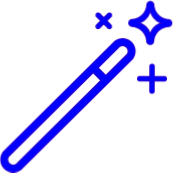 The electronic statement templates must be edited in the statements section under User Print Statements. Automated Electronic Statements can be configured in the Statements screen under Automatic Statement Generation. Take a look at our Statement Configuration Help Article for more info.
The electronic statement templates must be edited in the statements section under User Print Statements. Automated Electronic Statements can be configured in the Statements screen under Automatic Statement Generation. Take a look at our Statement Configuration Help Article for more info.Click

Important Note: You must have the In-App Credit Card processing and the Patient Payment Portal features enabled and configured in order to use electronic statements. For more information on turning these services on, please visit our Manage In-Application Credit Card Processing and Manage your Patient Payment Portal Help Articles.
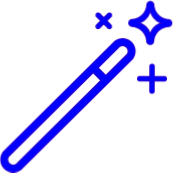 The electronic statement templates must be edited in the statements section under User Print Statements. Automated Electronic Statements can be configured in the Statements screen under Automatic Statement Generation. Take a look at our
The electronic statement templates must be edited in the statements section under User Print Statements. Automated Electronic Statements can be configured in the Statements screen under Automatic Statement Generation. Take a look at our 