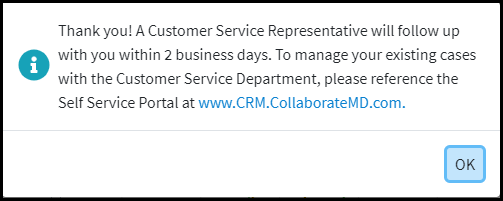The
 icon provides one-click access to helpful links that can be used to enhance the daily performance of your office. These tools include the Help Center, Contact Support, and Reference links like Idea Exchange, Connect Center and the Payment Portal.
icon provides one-click access to helpful links that can be used to enhance the daily performance of your office. These tools include the Help Center, Contact Support, and Reference links like Idea Exchange, Connect Center and the Payment Portal.
The CollaborateMD Knowledge Center delivers a layout of core features organized into categories and sub-categories. These features include articles, tips, frequently asked questions, videos & webinars, tools, guides, and a variety of other resources to provide our customers with the knowledge and training experience needed to achieve their business needs.
Click the
 icon located in the top right corner of the screen.
icon located in the top right corner of the screen.Select Knowledge Center to open help.collaboratemd.com.
The CollaborateMD Show “Tips” option gives you a general overview of the screen you are in, what is done in that section, and a link to the help article associated with the section.
Click the
 icon located in the top right corner of the screen.
icon located in the top right corner of the screen.Select Show “Tips.”
Review the tip based on the screen you are currently in.
Contact Support is a simple and easy to use tool that allows clients to resolve their inquiries by providing options on contacting a Client Services Representative. This portal will allow you to easily and securely submit cases online, or Live chat with a support specialist.
Click the
 icon located in the top right corner of the screen.
icon located in the top right corner of the screen.Select Contact Support.
Select your option:
Report an Issue provides a quick and easy way to create a Support Case. Once created, Our World Class Support Team will respond to your case within 24 - 48 business hours.
Click on the
 icon located in the top right corner of the screen.
icon located in the top right corner of the screen.Select Report an Issue.
Enter the best Email & Phone to contact you along with a detailed description of the problem
- Click Submit, then click OK.
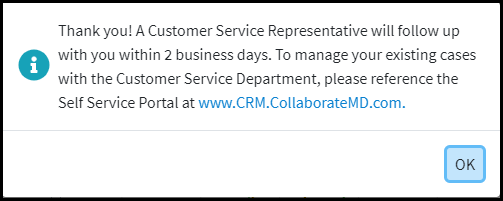
Already have a case with support? Manage any existing cases through our Self-Service Portal.
The CollaborateMD Keyboard Shortcuts option gives you an overview of the series of keyboard shortcuts that can be used throughout the application in order to save you valuable mouse clicks.
The CollaborateMD Diagnostics option gives you a standard process for collecting user log files as well as viewing other information important for troubleshooting including the browser, OS, window size, time zone, and more.
Click the
 icon located in the top right corner of the screen.
icon located in the top right corner of the screen.Select Diagnostics.
Review the diagnostic information or retrieve logs for up to thirty (30) days.
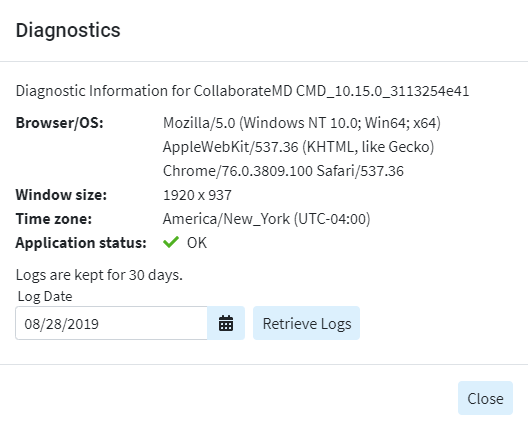
Reference Links give you direct access to 4 of our great tools by linking you to them directly from the help icon.
Click the
 icon located in the top right corner of the screen.
icon located in the top right corner of the screen.Select Reference Links.
Select your option:
Idea Exchange - Submit your own ideas for improvement or enhancements to our software and/or vote on other user's ideas.
Payment Portal - Link to the Patient Payment Portal that patients can use to make payments, see their statements, set up autopay, and much more.
The Legal Link give you direct access to our End User License Agreement, our Privacy Policy, and our Terms of Use. These are available on our website but can be accessed directly from the Help Icon within the application.
Click the
 icon located in the top right corner of the screen.
icon located in the top right corner of the screen.Select Legal.
Select your option:
 icon located in the top right corner of the screen.
icon located in the top right corner of the screen. icon located in the top right corner of the screen.
icon located in the top right corner of the screen.