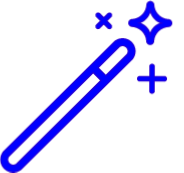 Clicking the "Show more Tasks..." link will show tasks through the end of the month. Keep clicking to add another week/month!
Clicking the "Show more Tasks..." link will show tasks through the end of the month. Keep clicking to add another week/month!
-
Select Home > Tasks > My Tasks.
-
Enter a keyword or short phrase into the Search for tasks by title or description field to search for the task.
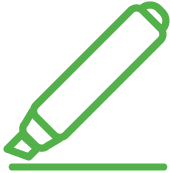 You can also search for tasks using the:
You can also search for tasks using the:Advanced Search button: Search by title or description, task linked to, date range, or you can hide completed tasks to show incomplete tasks. Then click Search. To view completed tasks, set your filters and ensure the Hide completed tasks checkbox is unchecked.
Show tasks for others button: In order to find tasks assigned to a specific user, select the user from the drop-down menu, then click Administer.
-
Use the Customer drop-down menu to filter your tasks based on the Customer Account the task is associated with.
-
Select the Task from the list.
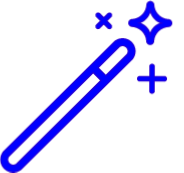 The tasks on the task list will display the user who created the task as well as the user who assigned the task.
The tasks on the task list will display the user who created the task as well as the user who assigned the task. -
Click Save.
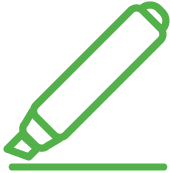 You can also search for tasks using the:
You can also search for tasks using the: