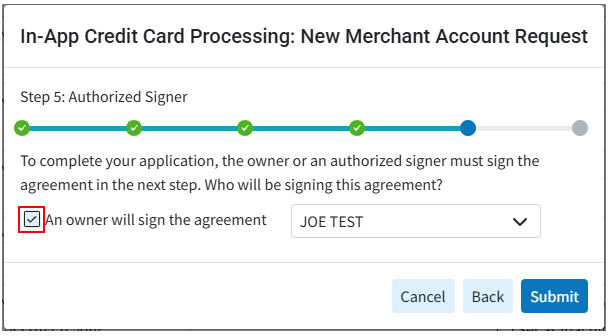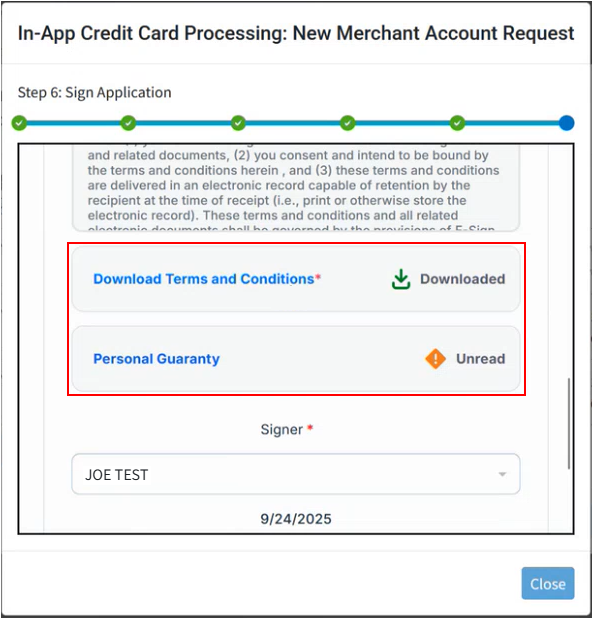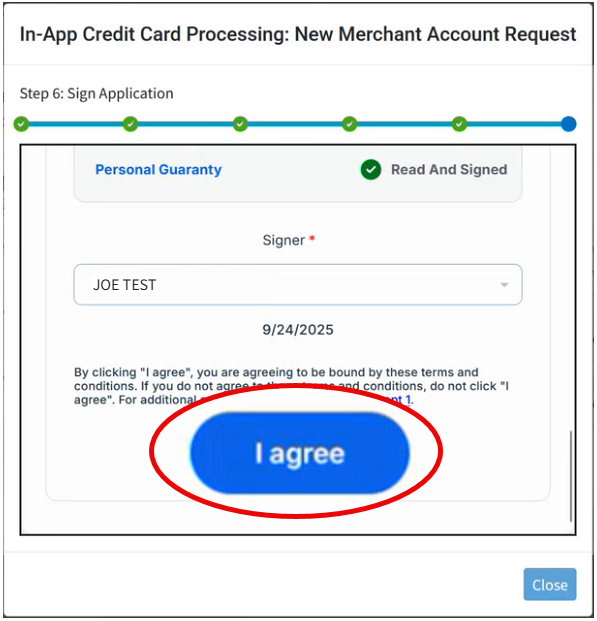CollaborateMD ensures hassle-free credit card processing that will easily reduce follow up on co-pays, deductibles, and co-insurance balances, which translates into improved A/R. By processing your patient’s credit card payments within CollaborateMD, you will increase business efficiency and accuracy. As well as saving you a ton of time, helping you work less and paid faster!
Enable In-Application Credit Card Processing
If you're the Auth Rep, follow the steps below to enable, configure or disable In-Application Credit Card Processing:
Select Account Administration > Services.
Click the button next to In-Application Credit Card Processing.
The Enable In-Application Credit Card Processing box enables or disables this service.
Click the Add New button.
 For practices with more than one location, a merchant account must be added for each location and/or each tax ID. Repeat the steps for each location/tax ID listed in your Merchant’s Accounts box.
For practices with more than one location, a merchant account must be added for each location and/or each tax ID. Repeat the steps for each location/tax ID listed in your Merchant’s Accounts box.Select the practice to add as a merchant from your list (the office location and the location contact info will auto populate based on your selection).
Enter your location primary contact information.
Click Next.
Under Merchant Information: Select your Industry (PT, Healthcare, Hospital, Chiro, etc.) and merchant category code from the dropdowns.
Enter your "Type of Goods/Service."
Check the box if "Payment is taken before delivery of services" in your office workflow.
Under Credit Card Information: Enter your average annual volume and average sales price.
Optional: Check the box if your location currently accepts credit cards and select the processing methods used.
Select the equipment that will be used.
Enter your bank account information.
Click Next.
Verify your Company legal information and primary contact information.
Enter your Company Business Information (ownership type, Tax ID, etc.).
Enter the Primary Owner information.
Click Next.
Check the "An owner will sign the agreement" checkbox.
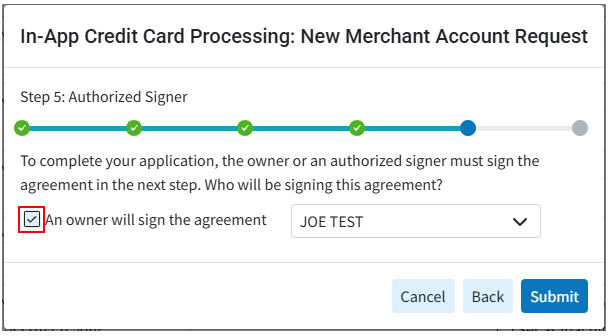
Click Submit.
Review the legally binding terms and conditions.
Download and sign the Terms and Conditions and Personal Guaranty from the links.
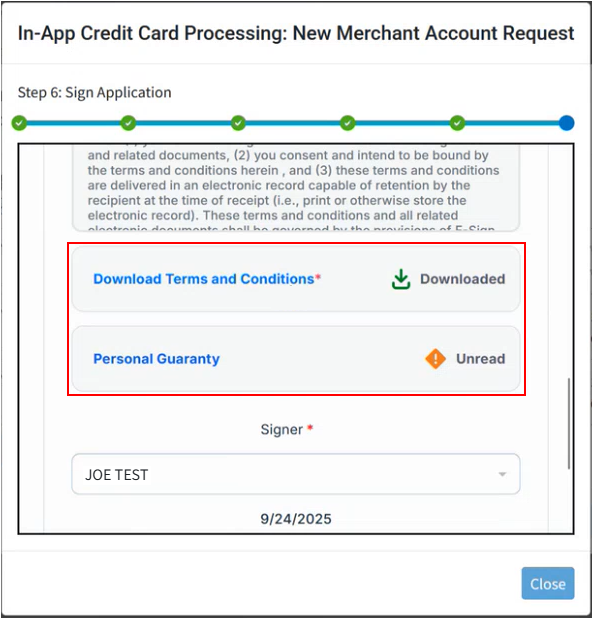
Click I agree.
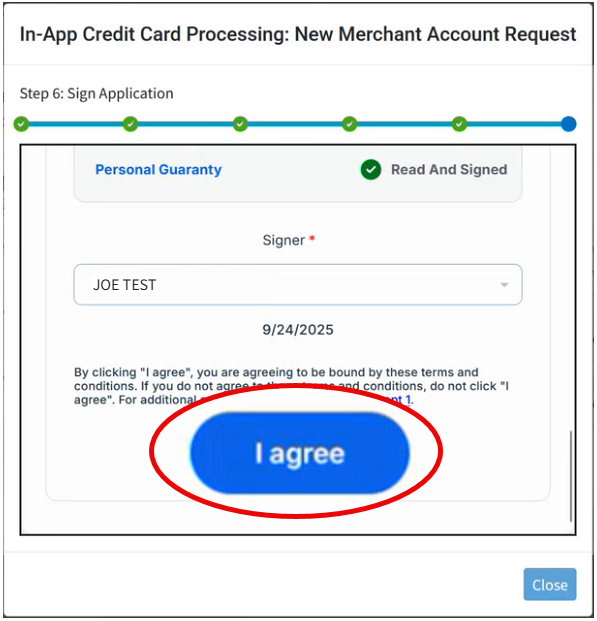
Click Close.
Get ready! A Global Payments Integrated (GPI)® Representative will contact you in 2-3 business days to proceed with your new merchant account. If you have not heard from your GPI® Rep after 2-3 business days please reach out to them via the provided contact info.
Once GPI® verifies and approves all the request, we will complete the configuration of each requested product. The request status will then display as "Active" and your In-App Credit Card Processing feature will be ready for use. Visit the Getting Started with CMD & OpenEdge Help Page for more information on how to begin using this feature.
Disable In-Application Credit Card Processing
Proceeding with this change will disable the applicable Integrated Payment Processing service. The customer’s account will no longer be allowed to process credit card service payments through the merchant account integration within CollaborateMD.
Select Account Administration > Services.
Click the button next to In-Application Credit Card Processing.
Place a check in the Set as Inactive checkbox by the name of the account you wish to inactivate.
If disabling your entire account, uncheck the Enable In-Application Credit Card Processing box.
Click Save.
Important: You must contact GPI® to inactivate your account completely. Deactivating the CollaborateMD integration does NOT close your merchant account with GPI®
 For practices with more than one location, a merchant account must be added for each location and/or each tax ID. Repeat the steps for each location/tax ID listed in your Merchant’s Accounts box.
For practices with more than one location, a merchant account must be added for each location and/or each tax ID. Repeat the steps for each location/tax ID listed in your Merchant’s Accounts box.