Follow the steps below to associate an existing document (stored in the Document section) with a patient record.
Select Patient > Patient.
Use the Search field to search through your patients.
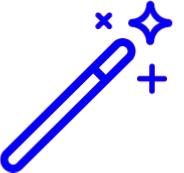 Place a check in the “Include inactive patients ” box to include inactive patients in your search results.
Place a check in the “Include inactive patients ” box to include inactive patients in your search results.Select the Patient.
Locate and click on Documents from the right-hand side panel.
Click the Add button.
Select Associate Existing.
Use the navigation bar or the Search field to locate the document(s).
Place a check in the box for the document(s) you want to associate with this patient.
Click Save.
Click Save again to save the patient record.
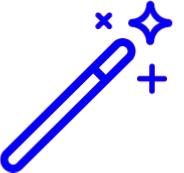 Place a check in the “Include inactive patients ” box to include inactive patients in your search results.
Place a check in the “Include inactive patients ” box to include inactive patients in your search results.