One of the many benefits of CMD is the ability to control which customer accounts users can access. This may come in handy if you have billers or users who only need access to a specific list of customer accounts. This is also handy if you are a billing service who provides login credentials to the offices you do the billing for.
Follow the steps below to manage access to your customer accounts.
Select Account Administration > Customer Management.
Locate the customer and place a check in the box next to their name.
Select the Manage Access to this Customer link.
In the Access column, place a check in the box for each user you want to have access to this account.
In the Permissions column, click on the drop-down to specify the user permission for each user that has access.
Deny All: This option will set all of the user’s permissions to Deny.
Based on Role: This option will allow you to choose a predetermined Role to set the user’s permissions.
Copy permissions from default Customer account: This option will allow you to copy this user’s permissions from the user’s default customer account.
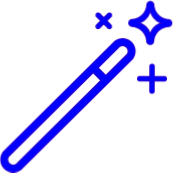 Customization of individual permissions for the user within the customer can be done from within the User Management screen.
Customization of individual permissions for the user within the customer can be done from within the User Management screen.
Click Save.
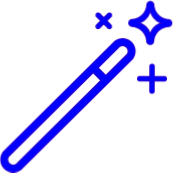 Customization of individual permissions for the user within the customer can be done from within the User Management screen.
Customization of individual permissions for the user within the customer can be done from within the User Management screen.