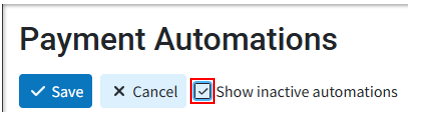You can edit custom payment automations you create, but you cannot change or reorder the default payment automations provided by the CollaborateMD software (the bottom four entries listed). You can only deactivate these default automations to disable them if needed.
-
Select Customer Setup > Customization > Payment Automation.
-
Click the Edit button.
Inactivate a Payment Automation
In the event a Payment Automation is no longer in use, you can inactivate it to prevent the rule from being applied within an ERA. Please note that there is no way to permanently delete a Payment Automation.
-
Find the payment automation you want to inactivate within your list.
-
Place a check in the Inactive box (right side column) for the payment automation you want to inactivate.
Reactivate a Payment Automation
If an inactive Payment Automation needs to be reactivated.
-
Place a check in the Show inactive automations box (top of the screen).
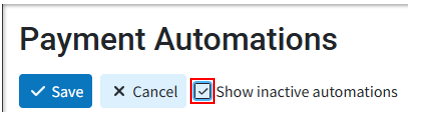
-
Find the payment automation you want to reactivate within your list.
-
Uncheck the Inactive box (right side column) for the payment automation you want to inactivate.
 You can also change the order of the payment automations by clicking the 2 lines to the left of the automation
You can also change the order of the payment automations by clicking the 2 lines to the left of the automation![]() then dragging and dropping it to the desired position.
then dragging and dropping it to the desired position.
3. Click Save. Otherwise, click Cancel if no changes were made.