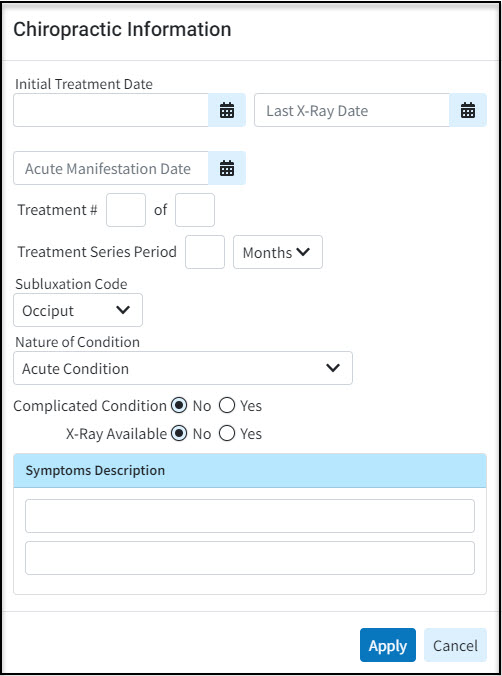The "Form" link within the claim charges tab allows users to show chiropractor fields on a particular charge within the claim screen.
 This field is tuned off by default. To see the Chiro link option on a claim, the user-setting to "Show Chiropractor fields on the claim screens?" must be set to Yes. This setting can be found under Claim > Settings > Claim Settings for User.
This field is tuned off by default. To see the Chiro link option on a claim, the user-setting to "Show Chiropractor fields on the claim screens?" must be set to Yes. This setting can be found under Claim > Settings > Claim Settings for User.
Follow the steps below to add chiropractor information on a Claim charge.
Select Claim > Claim.
Use the Search field to search for your claim.
 Check the “Show exact matches only” box to search for exact matches or “Show unpaid claims only” to show claims that may need follow-up.
Check the “Show exact matches only” box to search for exact matches or “Show unpaid claims only” to show claims that may need follow-up.
Open the claim.
Click the Charges tab.
Enter or find your procedure code (charge).
Optional: Click the "Chiro" link to the right of the procedure code.
Add all required chiropractor information.
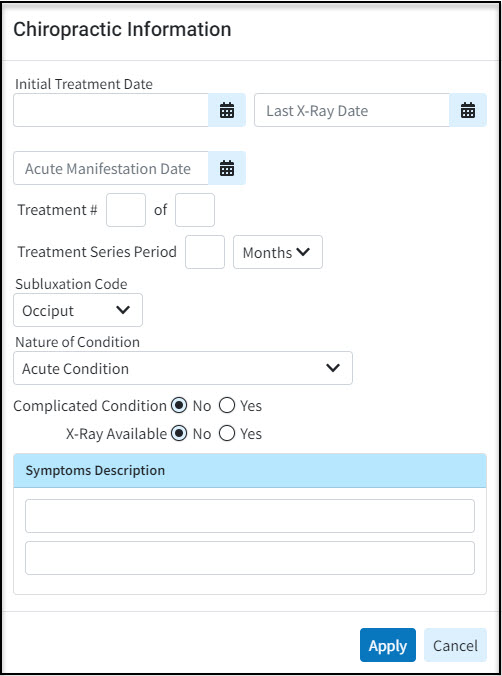
Click Apply.
Click Save.
 Check the “Show exact matches only” box to search for exact matches or “Show unpaid claims only” to show claims that may need follow-up.
Check the “Show exact matches only” box to search for exact matches or “Show unpaid claims only” to show claims that may need follow-up.