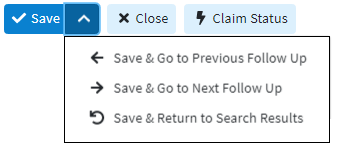Follow the steps below to manage follow up notes.
Select Claim > Follow Up Management.
Enter your Search Criteria or Load a Search Filter.
Click on a line item to open up a specific claim.
Click the Add Note button to add a new text box.
Type your note in the text box.
Additional options:
The copy icon
 copies the note to other unpaid claims for this patient.
copies the note to other unpaid claims for this patient.The gear icon
 is used to configure which users can view this note.
is used to configure which users can view this note.The remove icon
 removes this note from the claim.
removes this note from the claim.The Undo Icon
 Undoes removing the follow-up note.
Undoes removing the follow-up note. You can only undo this action if you have not saved the claim.
You can only undo this action if you have not saved the claim.
Click Save. Otherwise, click the Close button.

Reduce the amount of clicks when saving by using the Save button’s drop-down arrow
 to update this claim and move onto another record or return back to your search results.
to update this claim and move onto another record or return back to your search results.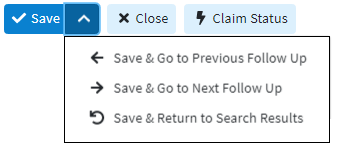
 You can only undo this action if you have not saved the claim.
You can only undo this action if you have not saved the claim.