Who can use this feature?
Users with the Enhanced Statement Printing permission.
Follow the steps below to print a final demand notice.
Select Patient > Patient.
Use the Search field to search through your patients.
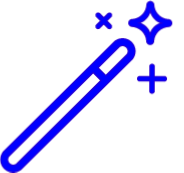 Place a check in the “Include inactive patients” box to include inactive patients in your search results
Place a check in the “Include inactive patients” box to include inactive patients in your search resultsSelect the Patient.
Click on the Print button at the top of the page.
Select Final Demand Notice.
Use the Date Range options to select the date range the system should look for patient balances.
Use the checkbox(es) to select what information will be included in the statement.
Click the Preview Button to see a preview.
 The Plain Text FDN will not include any charge details.
The Plain Text FDN will not include any charge details.Click Print and Add Activity to print the FDN statement.
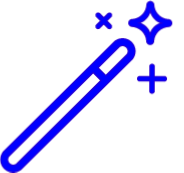 Place a check in the “Include inactive patients” box to include inactive patients in your search results
Place a check in the “Include inactive patients” box to include inactive patients in your search results The Plain Text FDN will not include any charge details.
The Plain Text FDN will not include any charge details.