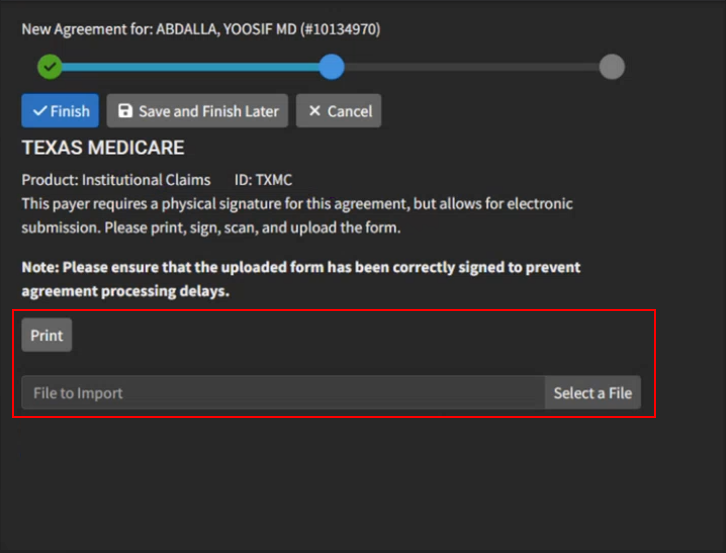Filling out agreements within CollaborateMD allows you to submit agreements for multiple payers and/or electronic products (e.g., claims, remittance, and eligibility) at once.
- Select Customer Setup > Payer Agreements.
-
Select what type of provider should be used for this agreement:
-
Individual: Select this option if billing under a provider NPI.
-
Group: Select this option if billing under the Practice NPI.
-
-
Click the
 icon to pull up the list of all providers or Practices in your account to select the Provider/Practice you want to fill out an agreement for.
icon to pull up the list of all providers or Practices in your account to select the Provider/Practice you want to fill out an agreement for. -
Select which NPI (Provider, Practice, or Other) should be used for this agreement.
 For Practices with multiple offices, you can select the"Other Office NPI" option if any of the other office(s) has a different NPI or Address than the practice.
For Practices with multiple offices, you can select the"Other Office NPI" option if any of the other office(s) has a different NPI or Address than the practice. -
Specify who we can contact about the agreements (Responsible Party Contact Information).
-
Click
 .
. -
Enter your Search Criteria.
-
Use the Products drop-down menu to select which type of payer products you want to fill an agreement out for (Claims, Remittance, Eligibility).
-
Enter the Payer's Name to filter the agreements based on the payer's name.
-
Use the Payer ID field to filter the agreements based on the Clearinghouse ID.
 Always use the Clearinghouse ID when using this field to locate the agreements since it can sometimes be different than the Payer ID.
Always use the Clearinghouse ID when using this field to locate the agreements since it can sometimes be different than the Payer ID. -
Check the Do not include already completed products box to filter agreements based on if you have already completed them.
-
Check the Only include payers in my customer payer list box to filter agreements based on if you have the payer’s CPID in your Payer section. Visit our Payers Help Article for more information.
-
-
Click Search.
-
Use the Search for Agreements search bar to further drill down your results.
-
Place a check in the box(es) for the agreement(s) you would like to fill out. Note: Only select the claim agreement for the claim type you will be submitting claims to (Professional or Institutional).
 You are able to select as many agreements as you would like to fill out at once.
You are able to select as many agreements as you would like to fill out at once. -
Click
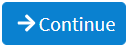 .
. -
Depending on the payer agreements you select, you may be asked to enter a special payer ID number, (PTAN, BCBS #,etc) that will be included within the agreement.
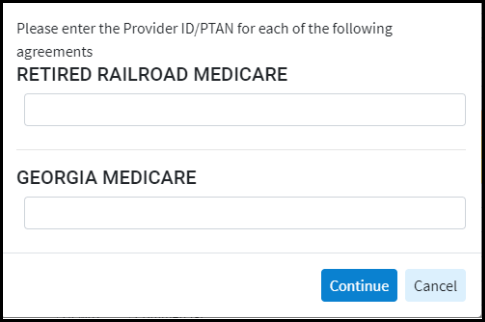
-
Click
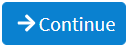 .
. -
Sign and Complete the agreements:
-
If the Agreement requires an electronic signature, you will be prompted to capture your signature and apply it to the agreement.
 Save time and apply your signature to multiple agreements at once by clicking the
Save time and apply your signature to multiple agreements at once by clicking the  icon.
icon. If the Agreement requires a physical signature, but the payer allows for electronic submission of the agreement with the wet signature, you may print and sign the agreement, then scan and upload it to submit within the application.
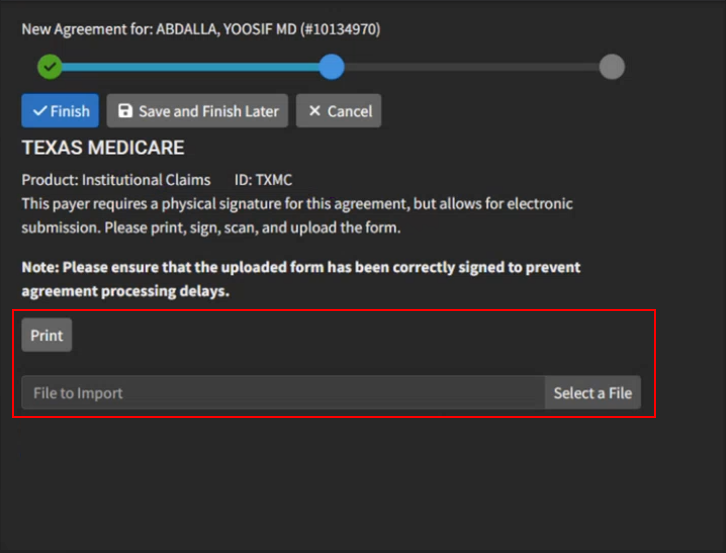
-
Click
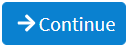 .
.
-
-
Click the Review Form button to verify the entered information is correct.
 Some payers require the agreement to be mailed to them with an original signature. Review the enrollment instructions for the address.
Some payers require the agreement to be mailed to them with an original signature. Review the enrollment instructions for the address. -
Click Finish.
 Reference your Payer Agreement Cover Page for estimated approval turnaround time. The special instructions need to be completed along with the agreement to ensure the agreement is approved by the payer.
Reference your Payer Agreement Cover Page for estimated approval turnaround time. The special instructions need to be completed along with the agreement to ensure the agreement is approved by the payer.
 For Practices with multiple offices, you can select the"Other Office NPI" option if any of the other office(s) has a different NPI or Address than the practice.
For Practices with multiple offices, you can select the"Other Office NPI" option if any of the other office(s) has a different NPI or Address than the practice. .
. Always use the Clearinghouse ID when using this field to locate the agreements since it can sometimes be different than the Payer ID.
Always use the Clearinghouse ID when using this field to locate the agreements since it can sometimes be different than the Payer ID.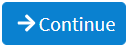 .
.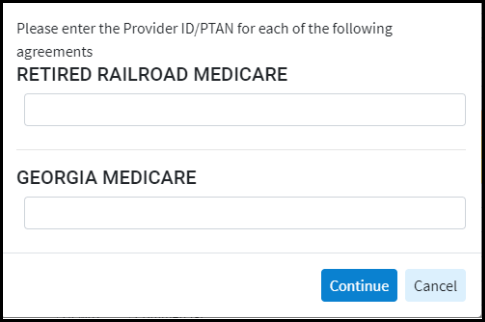
 icon.
icon.