Why am I unable to preview a patient's insurance ID card?
If you are unable to view a preview of the insurance ID card, verify the card has not been saved as a PDF. If the document has been saved as a PDF it will have the extension ".pdf" in the document name.
Why are CPT/ICD codes automatically defaulted to my patient records?
Within the Patient’s record > Claim Defaults tab, there is a Defaults Code table. Visit our Patient Help Article for more info
There is also an option when creating a new claim that states "Update patient CPT and ICD defaults on save". If populated, the Checking this option will automatically save the CPT and ICD codes entered on the claim to the patient records under the Claim Defaults tab. Please reference our Claims Help Article for more info.
What does the eligibility error message "The user identified in the GS02 segment is not authorized to send requests to the payor identified in the GS03 segment." mean?
This error message appears if you do not have an electronic agreement on file with the particular payer in which you are trying to check eligibility for. To fill out an eligibility agreement, reference our Payer Agreements Help Article for more information.
Why am I receiving "Invalid/Missing Subscriber/Insured ID" when checking patient eligibility for Medicare?
Providers must include a Member ID when submitting eligibility transactions to CMS Medicare. Please confirm that the patient's Member ID is saved on the Insurance Info tab in the Patient section. If the Member ID is saved, please confirm with the patient that Member ID entered is correct.
Why am I unable to edit the insurance fields in the patient account?
When the insurance fields are greyed out and unable to be edited, it means the patient is linked to a family account. Any changes to the insurance information must be done within the linked account or the patient must be un-linked.
To learn more about linked accounts reference the Family Account (link/un-link) Help Articles.
How do I properly set a patient’s account to Collections?
Step 1 - Charge the Patient Account Type
Go to the Patient section.
Use the search field to find the Patient.
Change the Type drop-down to Collections.
Click Save.
Step 2 - Enter the Collection Date and Reason
While in the patient record, go to the Billing Info tab.
Locate the Collection Options section.
Enter the Collection Date you are setting the patient to collections (failure to add this date will result in issues when trying to run reports to identify patients at collections.
Type the reason you are sending the patient to collections.
Click Save.
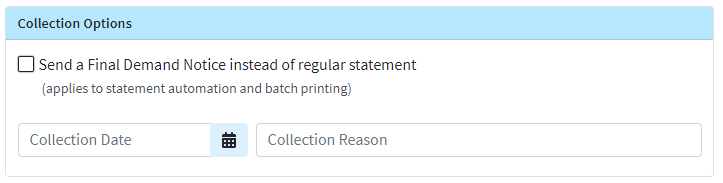
Step 3 - Change the claim status
Go to the Claim section and search for the patient
Open the claim you would like to make edits to.
Go to the Charges tab.
Change the Status drop-down for the charges to Balance Due Patient or Collections.
Click Save.
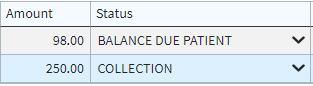
Step 4 - Run the Collections Report
Run the Patient at Collections or Charges at Collections Reports. Reference our Run a Report Help Article for more info on how to run reports.
How do I remove a patient at collections?
Step 1 - Charge the Patient Account Type
Go to the Patient section
Use the search field to find the Patient.
Change the Type from Collections to any applicable Account Type.
Click Save.
Step 2 - Change the claim status
Go to the Claim section and search for the patient
Open the claim you would like to make edits to.
Go to the Charges tab.
Change the Status drop-down for the charges to Balance Due Patient or any applicable status.
Click Save.