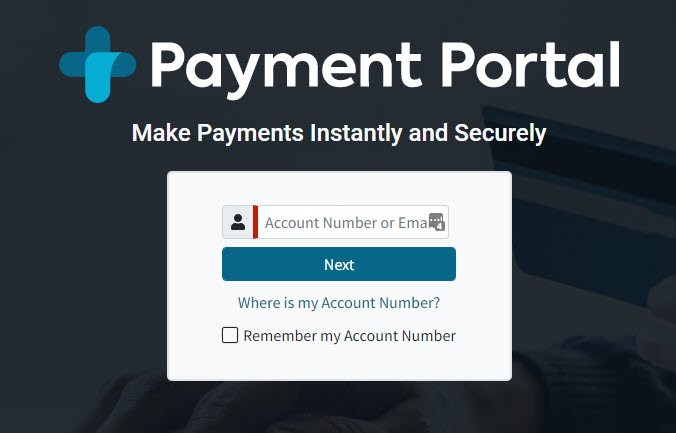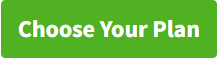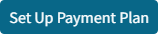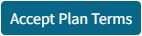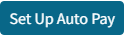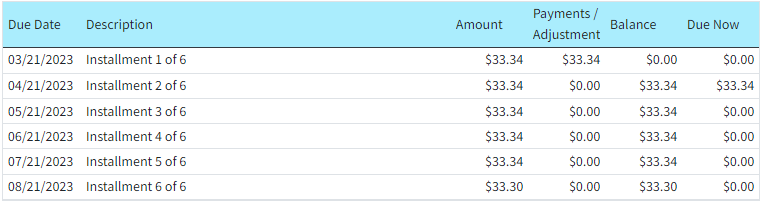The following steps are for Patients to create their own payment plan from the Patient Payment Portal.
 You must Enable and Configure the "Allow patients to set up a patient Payment Plan from the Payment Portal" option to use this feature. Patients will also be prompted to set up Auto Pay when creating a payment plan.
You must Enable and Configure the "Allow patients to set up a patient Payment Plan from the Payment Portal" option to use this feature. Patients will also be prompted to set up Auto Pay when creating a payment plan.
Log in with your CollaborateMD Patient Account Number or email.
 If you have not registered, begin the registration process using the Patient Account Number found in the top right corner of your statement or provided in the Payment portal invite email, or using the QR code provided on your statement.
If you have not registered, begin the registration process using the Patient Account Number found in the top right corner of your statement or provided in the Payment portal invite email, or using the QR code provided on your statement.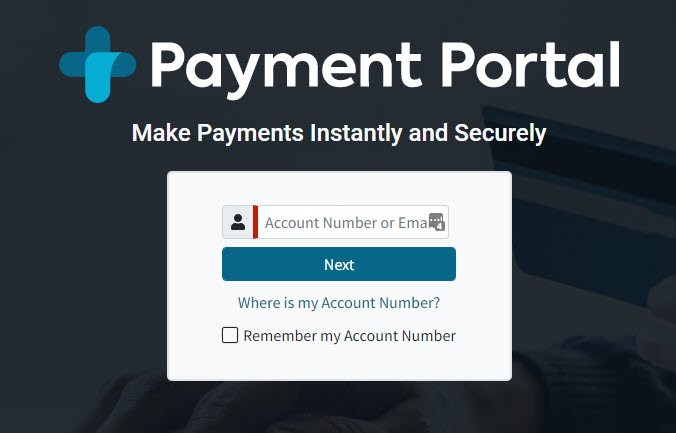
- Click Next and sign in.
 If the option for Patient Directed Payment Plans has been enabled and the patient qualifies for a payment plan, you will see the option to Pay over time and a green Choose Your Plan button.
If the option for Patient Directed Payment Plans has been enabled and the patient qualifies for a payment plan, you will see the option to Pay over time and a green Choose Your Plan button.Click
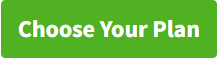
The system will provide you with your payment options (e.g. 3 months, 6 months, 12 months).
Select your plan and click
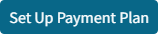
Review the payment information:
View or Update the installment payment date.
Click Show Payments to view all the payment amounts and dates.
Click See Full Details to review the agreement terms.
Click
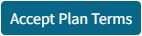
Read the Auto Pay terms and click
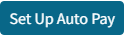
Enter the credit/debit card information and click

Your payment will be posted to the first installment.
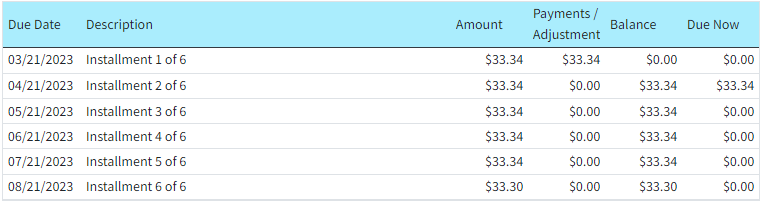
 Patient Directed Payment Plans can only be edited or deleted in CMD. Patients can only create a payment plan (if the account has been configured to allow it) but can not edit or delete it.
Patient Directed Payment Plans can only be edited or deleted in CMD. Patients can only create a payment plan (if the account has been configured to allow it) but can not edit or delete it.
 If you have not registered, begin the registration process using the Patient Account Number found in the top right corner of your statement or provided in the Payment portal invite email, or using the QR code provided on your statement.
If you have not registered, begin the registration process using the Patient Account Number found in the top right corner of your statement or provided in the Payment portal invite email, or using the QR code provided on your statement.