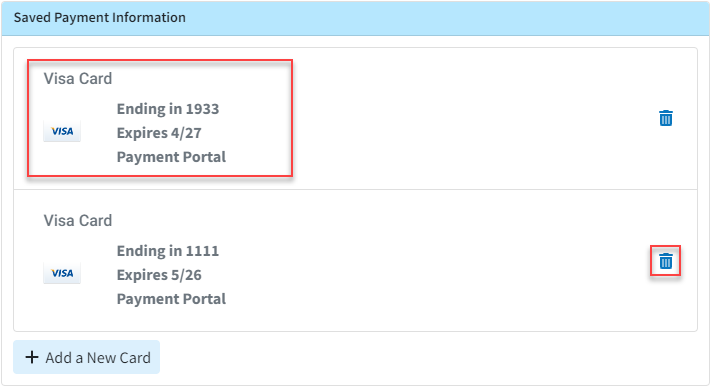Follow the steps below to edit or remove a saved credit card for this patient.
Select Patient > Patient.
Use the Search field to search through your patients.
Tip: Check the “Include inactive patients” box to include inactive patients in your search results.
Select the Patient.
Click the Billing Info tab.
Navigate to the Saved Payment Information section.
To Edit a Credit Card:
Select the credit card from the options.
Update the desired information.
- To Remove a Saved Credit Card:
Click the Delete icon (Trash Can).
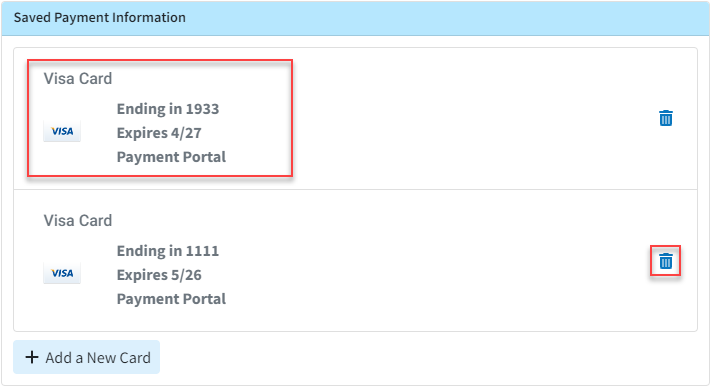
Click Save.