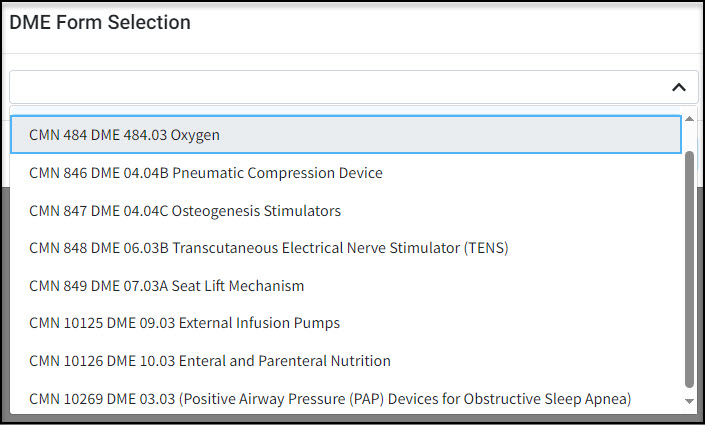The "Form" link within the claim charges tab allows users to add a DME (Durable Medical Equipment) form to submit a DME Certificate of Medical Necessity (CMN) on claims.
 This field is tuned off by default. To see the DME Forms link option on a claim, the user-setting to "Show Durable Medical Equipment (DME) fields?" must be set to Yes. This setting can be found under Claim > Settings > Claim Settings for User.
This field is tuned off by default. To see the DME Forms link option on a claim, the user-setting to "Show Durable Medical Equipment (DME) fields?" must be set to Yes. This setting can be found under Claim > Settings > Claim Settings for User.
Follow the steps below to add a DME Form on a Claim charge.
Select Claim > Claim.
Use the Search field to search for your claim.
 Check the “Show exact matches only” box to search for exact matches or “Show unpaid claims only” to show claims that may need follow-up.
Check the “Show exact matches only” box to search for exact matches or “Show unpaid claims only” to show claims that may need follow-up.
Open the claim.
Click the Charges tab.
Enter or find your procedure code (charge).
Optional: Click the "Form" link to the right of the procedure code.
Select the required DME form from the dropdown.
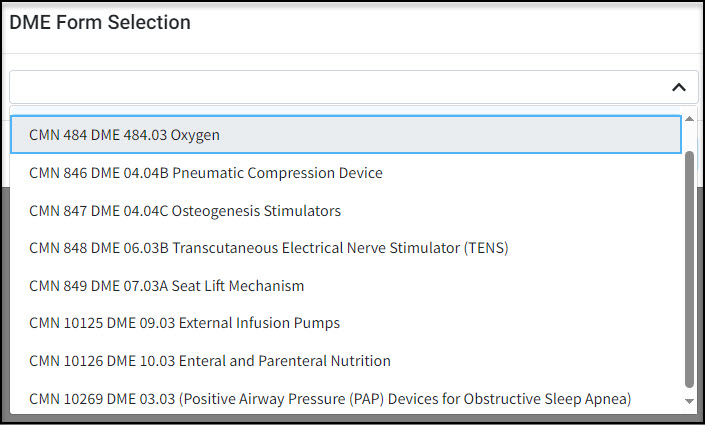
Fill out the form and add any required data.
Click Apply.
Click Save.
 Check the “Show exact matches only” box to search for exact matches or “Show unpaid claims only” to show claims that may need follow-up.
Check the “Show exact matches only” box to search for exact matches or “Show unpaid claims only” to show claims that may need follow-up.