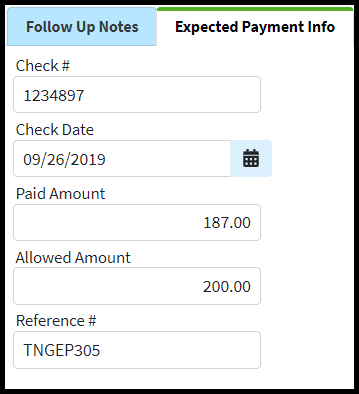Follow Up Activity can be used to add follow up notes related to a patient’s claim or expected payment information. For more information, please reference our Follow Up Management Help Article
Add, edit or remove Follow Up notes.
Select Claim > Claim.
Use the Search field to search for your claim.
 Place a check in the “Show exact matches only” box to search for exact matches or “Show unpaid claims only” to show claims that may need follow-up.
Place a check in the “Show exact matches only” box to search for exact matches or “Show unpaid claims only” to show claims that may need follow-up.
Open the claim.
Locate and click on Follow Up Activity from the right-hand side panel.
Select Follow Up Notes
Select one of the following actions:
To add notes, click Add Note and add your message.
Edit, or delete notes: use the icons associated with the note.
The copy icon
 copies the note to other unpaid claims for this patient.
copies the note to other unpaid claims for this patient.The gear icon
 is used to configure which users can view this note.
is used to configure which users can view this note.The remove icon
 removes this note from the claim.
removes this note from the claim.The Undo icon
 undoes removing the follow-up note.
undoes removing the follow-up note.
Click
 .
.
Expected Payment Info
After speaking to the payer, enter any expected payment info into this section, making it easier to locate this information for future reference.
Select Claim > Claim.
Use the Search field to search for your claim.
 Place a check in the “Show exact matches only” box to search for exact matches or “Show unpaid claims only” to show claims that may need follow-up.
Place a check in the “Show exact matches only” box to search for exact matches or “Show unpaid claims only” to show claims that may need follow-up.
Open the claim.
Locate and click on Follow Up Activity from the right-hand side panel.
Select Expected Payment Info.
Add or edit payment information within the corresponding fields ( Check , Check Date, Paid Amount, Allowed Amount, Reference).
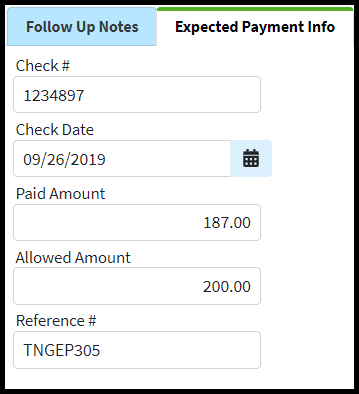
Click

 Place a check in the “Show exact matches only” box to search for exact matches or “Show unpaid claims only” to show claims that may need follow-up.
Place a check in the “Show exact matches only” box to search for exact matches or “Show unpaid claims only” to show claims that may need follow-up. copies the note to other unpaid claims for this patient.
copies the note to other unpaid claims for this patient. is used to configure which users can view this note.
is used to configure which users can view this note.