Select Appointments > Configuration... > Resources
Click the New Resource Button.
Add the Name for the new resource.
Enter the Code for the resource.
Select if this resource is a Provider or a Practice, then choose the appropriate Practice/Provider.
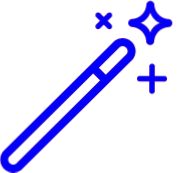 These options are pulled from the Practice or Provider sections of CMD
These options are pulled from the Practice or Provider sections of CMDOptional: You can set the Associated Department, or the defaults for the Office and Facility Locations. for this resource.
Use the last two check boxes to "Disable automatic appt reminders or Specify the hours of operation for this resource".
Reference
Click Save.
Appointment Resource Field Descriptions
- Name: The name of the resource you wish to identify
Code: A 1 to 10 digit alphanumeric identification code that will help the office staff identify the resource. This code is displayed in brackets beside the Resource name within the main calendar view (e.g. [DOC1]).
Resource Type: Select whether the resource is related to a provider or practice.
 When set to a provider resource, the selected provider will be associated to all appointments created for this resource. If using the 'create claim' option for an appointment, the selected provider will be set as the rendering provider on the claim by default but can be changed manually prior to saving.
When set to a provider resource, the selected provider will be associated to all appointments created for this resource. If using the 'create claim' option for an appointment, the selected provider will be set as the rendering provider on the claim by default but can be changed manually prior to saving.Associated Department: The department related to the resource (if applicable). If no department is selected the resource will be added to the “Default Department”.
Default Office Location: The office location related to the resource (if applicable).
Default Facility Location: The facility location related to the resource (if applicable).
Disable automatic appt reminders: If your account has been enabled to use Appointment Reminders, check this box to disable future appointment notification from being sent that are related to this resource.
 Once disabled, patients with appointments related to this resource will not receive calls/text to remind them of their appointment.
Once disabled, patients with appointments related to this resource will not receive calls/text to remind them of their appointment.Specify the hours of operation for this resource: Check this box if the resource has specific hours of operation.
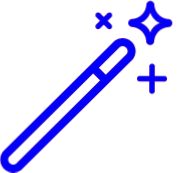 These options are pulled from the Practice or Provider sections of CMD
These options are pulled from the Practice or Provider sections of CMD When set to a provider resource, the selected provider will be associated to all appointments created for this resource. If using the 'create claim' option for an appointment, the selected provider will be set as the rendering provider on the claim by default but can be changed manually prior to saving.
When set to a provider resource, the selected provider will be associated to all appointments created for this resource. If using the 'create claim' option for an appointment, the selected provider will be set as the rendering provider on the claim by default but can be changed manually prior to saving.