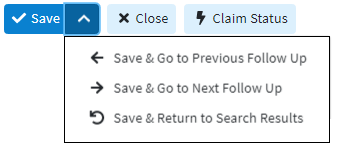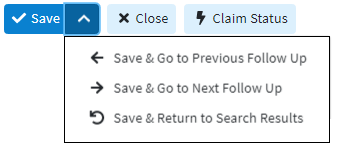Follow the steps below to Enter Patient notes
Select Claim > Follow Up Management.
Enter your Search Criteria or Load a Search Filter.
Click on a line item to open up a specific claim.
Locate and click on the Notes tab from the side-panel.
Use the drop down menu to select the type of note you want to enter.
Click the Add Note button to start creating the note.
Click Done.
Click Save. Otherwise, click the Close button.

Reduce the amount of clicks when saving by using the Save button’s drop-down arrow
 to update this claim and move onto another record or return back to your search results.
to update this claim and move onto another record or return back to your search results.